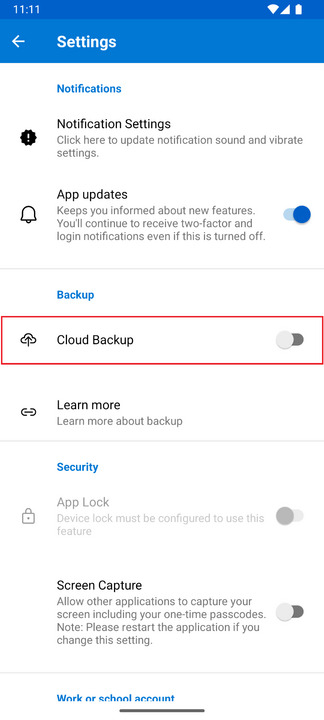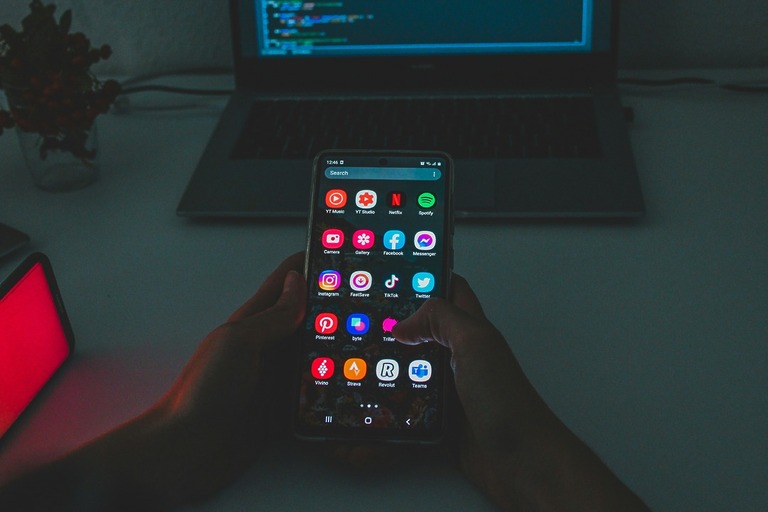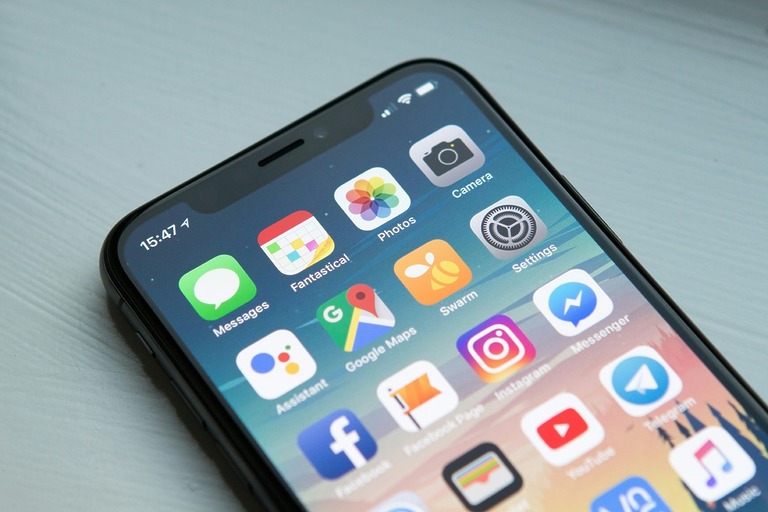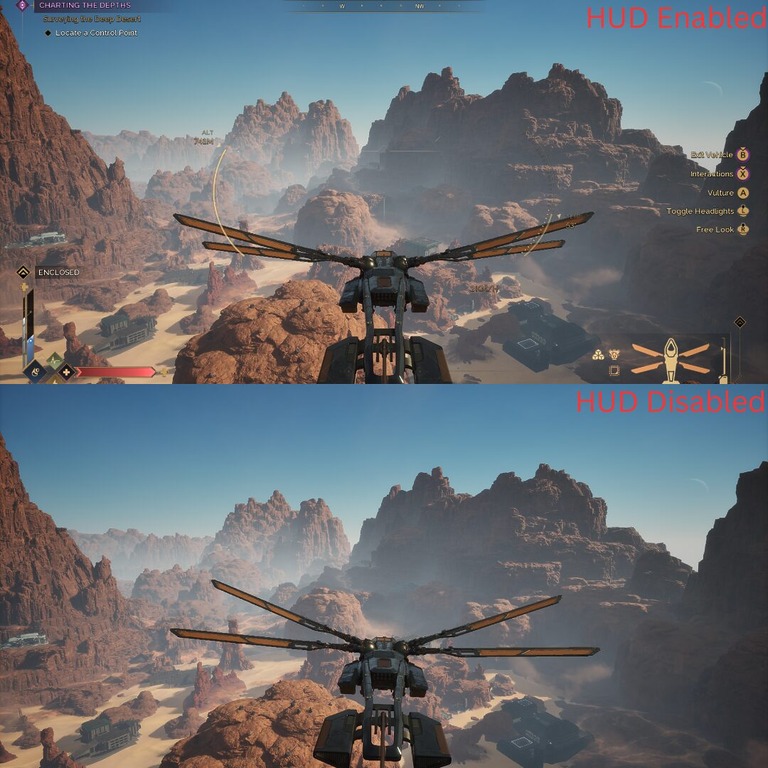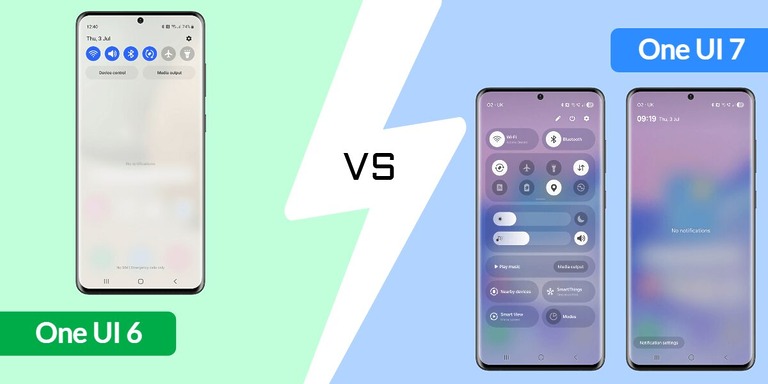Upgrading your phone? Don’t forget your Microsoft Authenticator app. If you rely on it for two-factor authentication (2FA), moving it to a new device might seem a bit daunting—but it doesn’t have to be. Microsoft makes the process simple with its built-in backup and recovery features. In this guide, I’ll show you exactly how to transfer Microsoft Authenticator to your new phone safely, without losing access to any of your accounts.
Enabling Cloud Backup in Microsoft Authenticator
To transfer accounts you have setup in Microsoft Authenticator you will need to turn on the cloud backup feature on your old phone. Just follow these steps:
Step 1:
Open Microsoft Authenticator and tap on the three vertical dots in the top right corner and then tap on Settings.
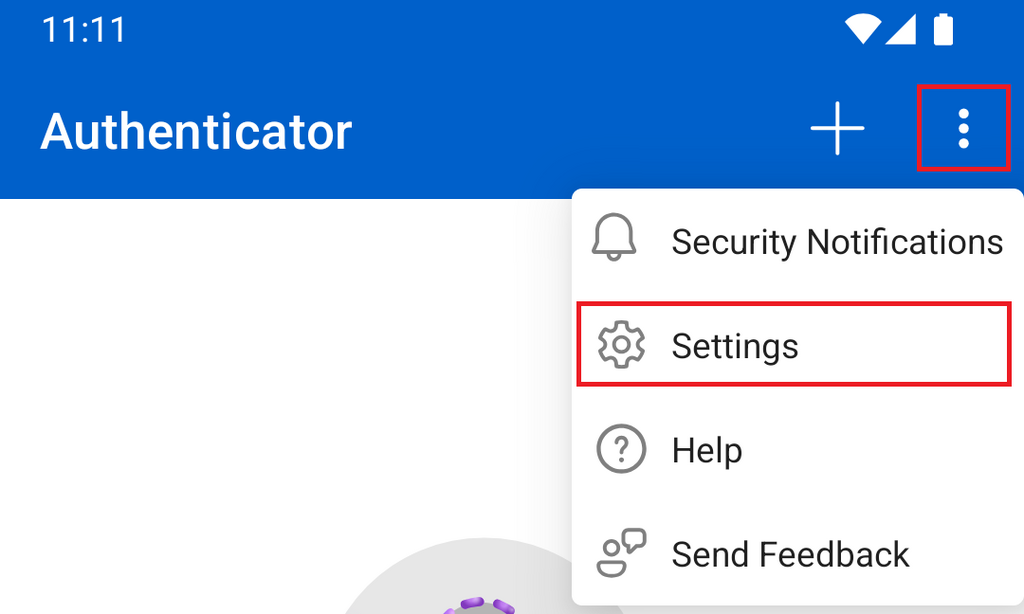
Recovering Microsoft Authenticator Accounts on Your New Phone
Step 1:
Download and install the Microsoft Authenticator app from Google Play Store or Apple App Store depending on your device.
Choose one of the optioos Restore from backup or if you have already skipped the welcome screen choose Begin recovery. Then just sign in with the same account you used to create a backup on your old phone.
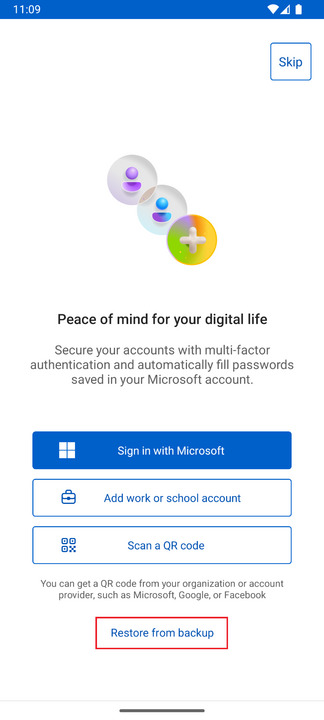
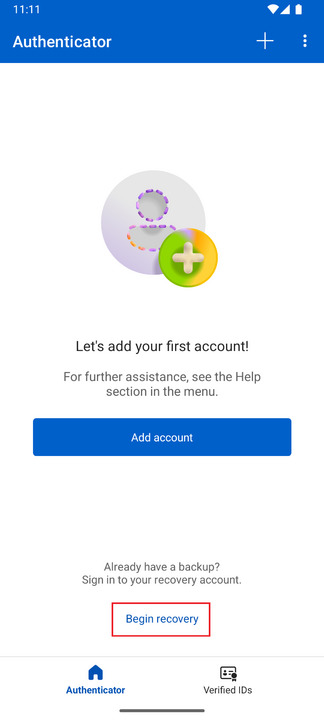
Your 2FA accounts should now be restored on your new phone. Just make sure everything works as expected—it’s a good idea to test login access for your most important accounts.
Find more software guides packed with tutorials, tips, and troubleshooting help.