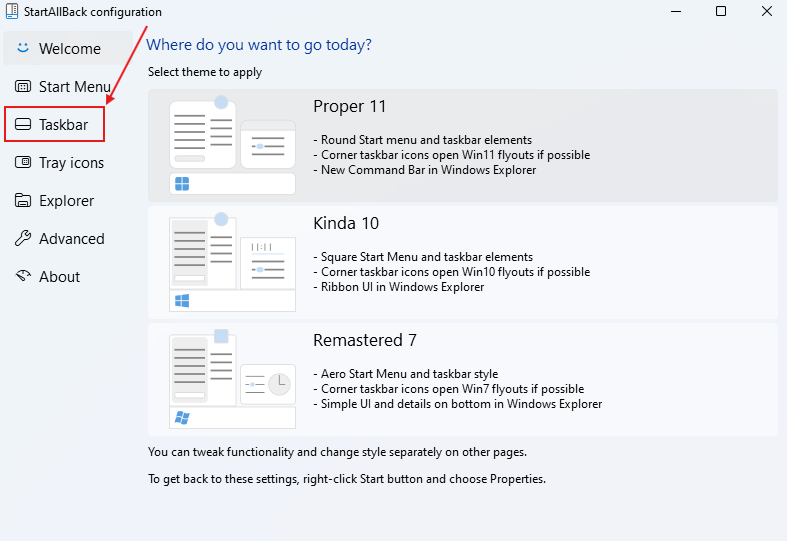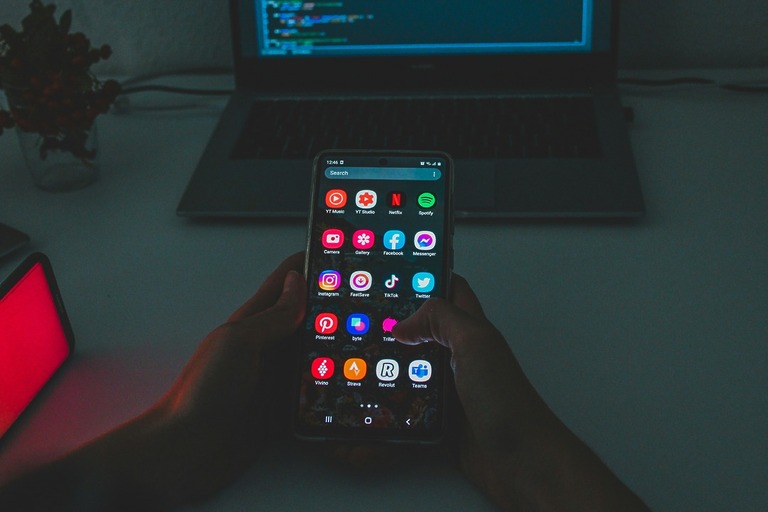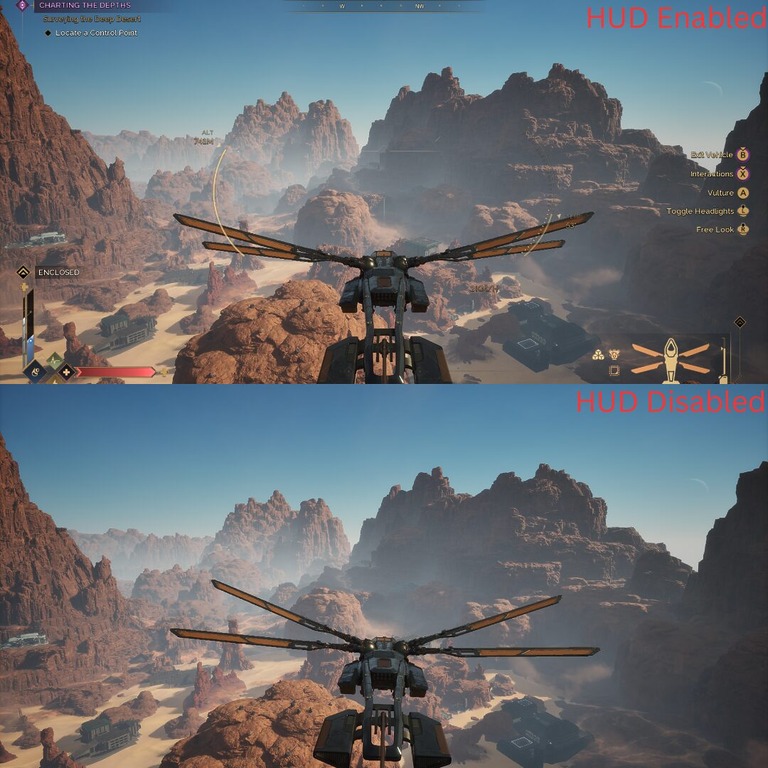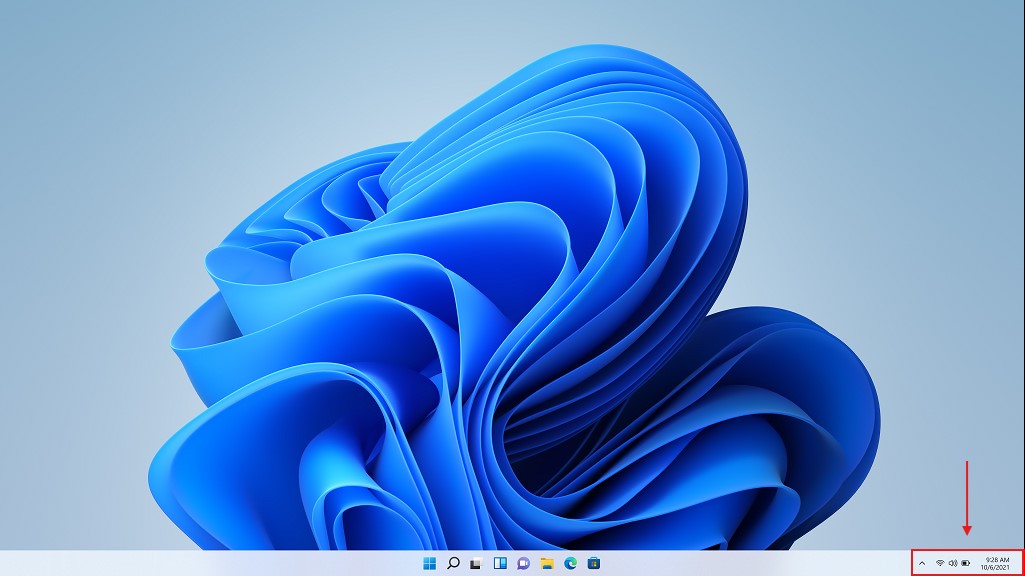
Running a multi-monitor setup can dramatically boost productivity, but Windows doesn’t always make it easy to manage taskbars and system trays across screens. By default, your system tray—where icons like volume, Wi-Fi, and background apps live—only appears on your primary monitor. This can be frustrating when gaming, streaming, or working in fullscreen mode on your main screen.
If you’re tired of constantly alt-tabbing out of games or exiting fullscreen just to check the time, view a notification, toggle a setting, or adjust the volume—there’s a better way.
In this guide, we’ll show you how to display the system tray on all monitors using built-in Windows settings or third-party tools—so you can keep essential controls visible no matter which screen you’re using.
Show the System Tray on All Monitors Using StartAllBack
StartAllBack is a popular utility that restores classic Windows features while offering powerful customization options—similar to what Classic Shell provided for Windows 7, 8, 8.1, and 10 before it was discontinued in 2017. It’s lightweight, user-friendly, and integrates seamlessly with Windows 11, enabling features like displaying the system tray across multiple monitors.
How to enable system tray on multiple monitors with StartAllBack
Step 1:
Download and install StartAllBack from startallback.com.
Step 3:
Enable the option On secondary taskbars.
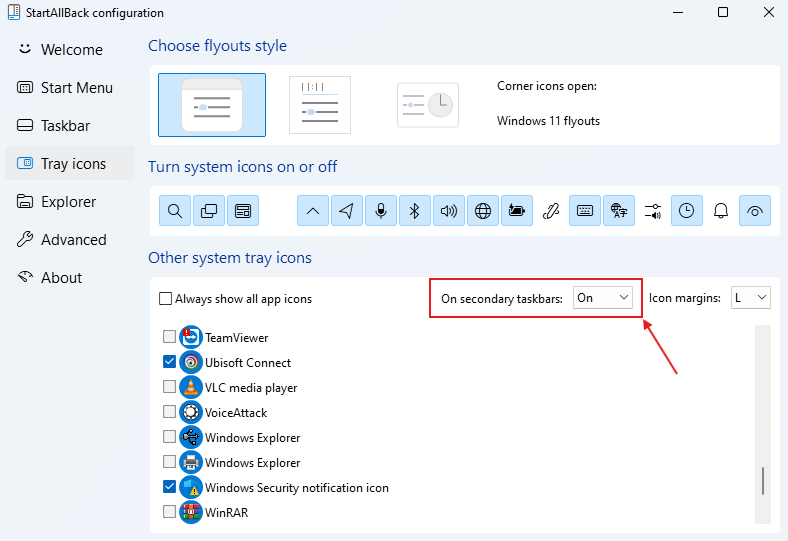
As soon as you change the option, all your tray icons will instantly appear on any connected monitors—no extra steps needed.
StartAllBack offers a wide range of customization features not available in Windows 11 by default. Hopefully, this handy tool proves useful. It comes with a time-limited trial, and a full license costs just $4.99 at the time of writing—a great deal, especially for a feature that Microsoft has yet to build into Windows.
Learn more about StartAllBack in our: How to Make Windows 11 Look and Feel Like Windows 10 – Easy Customization Guide.