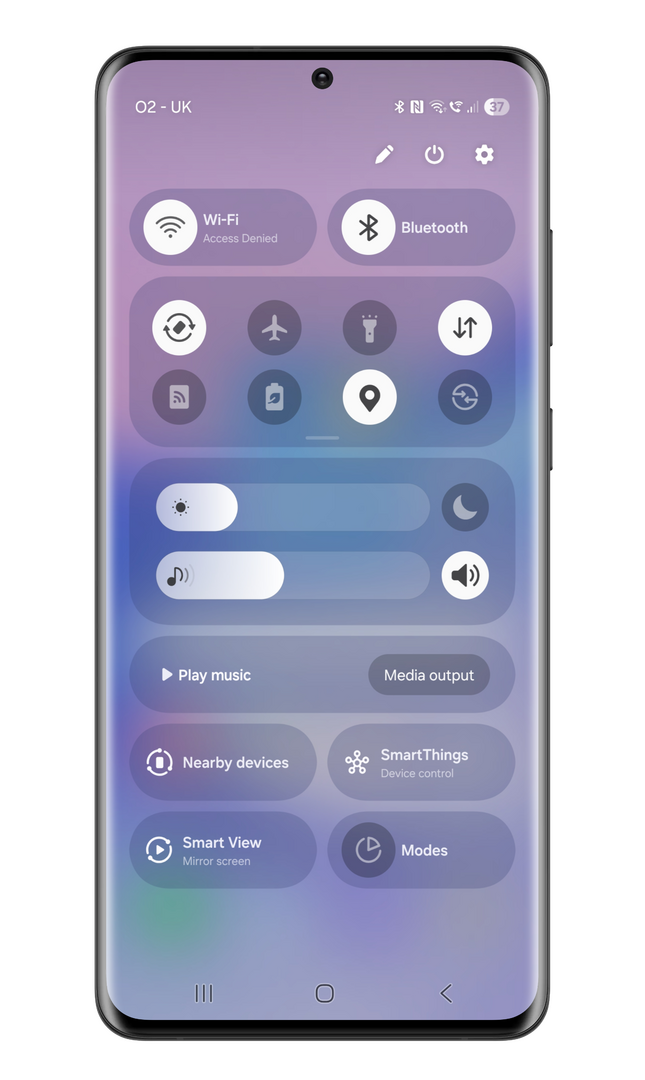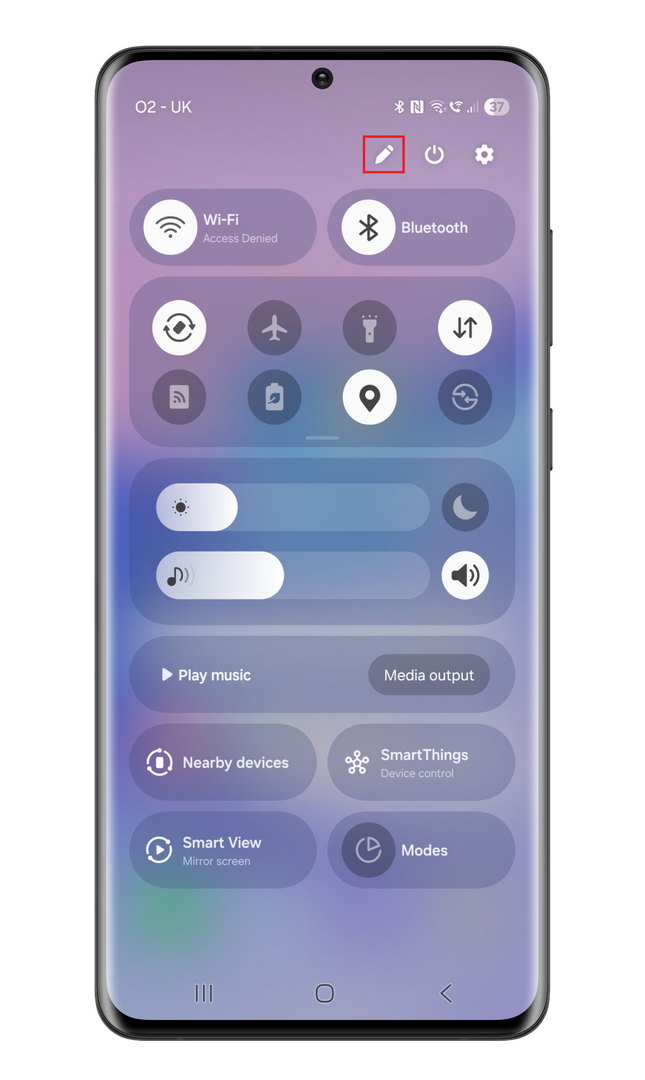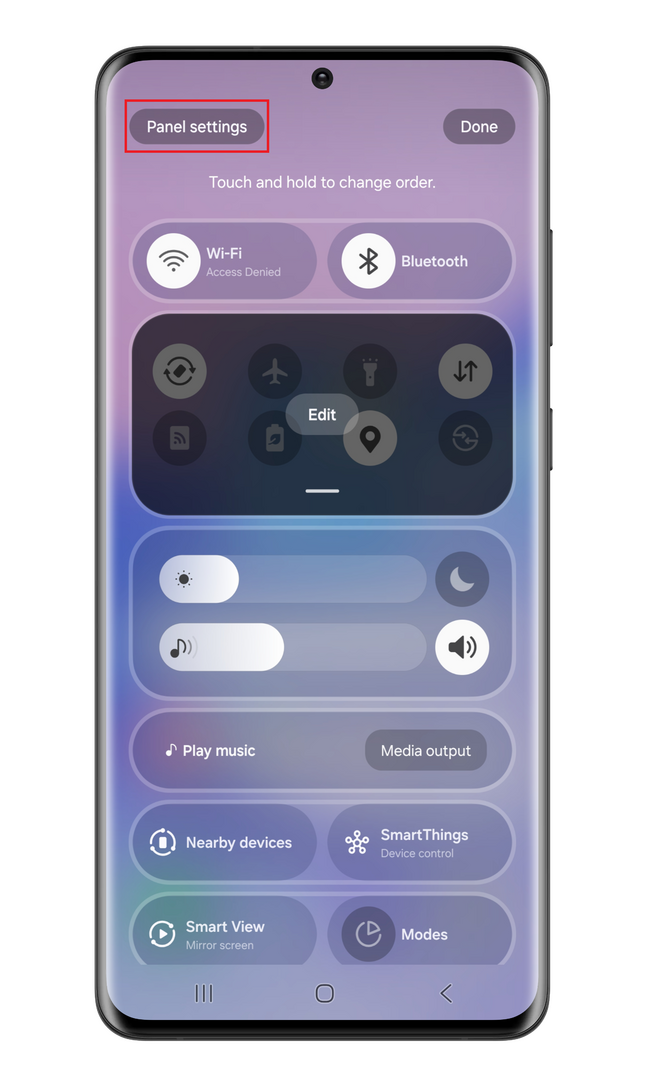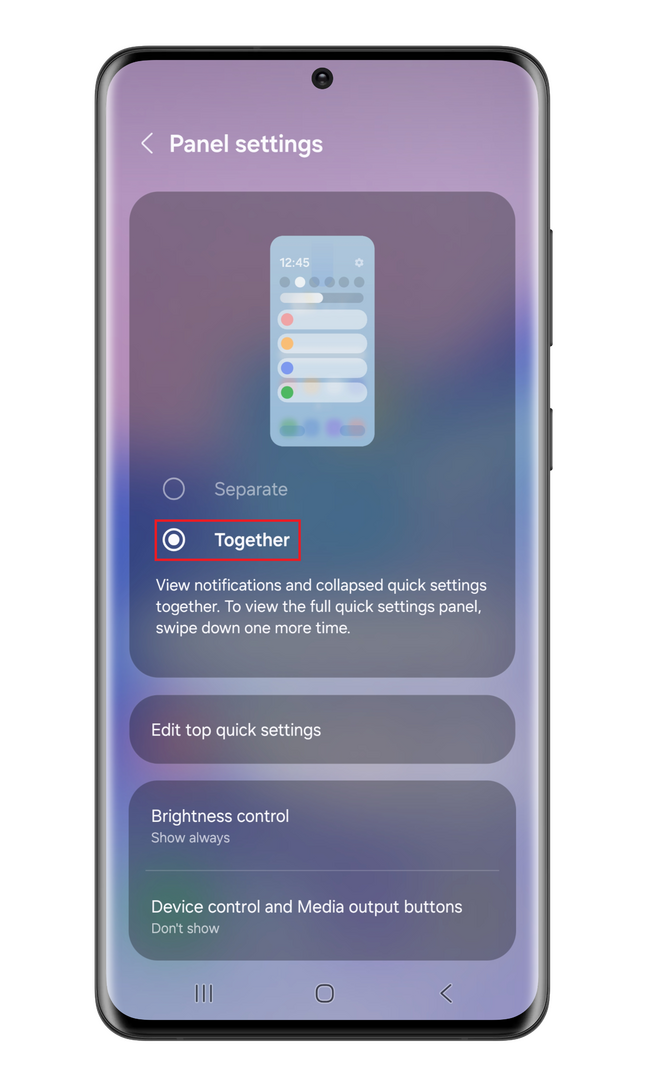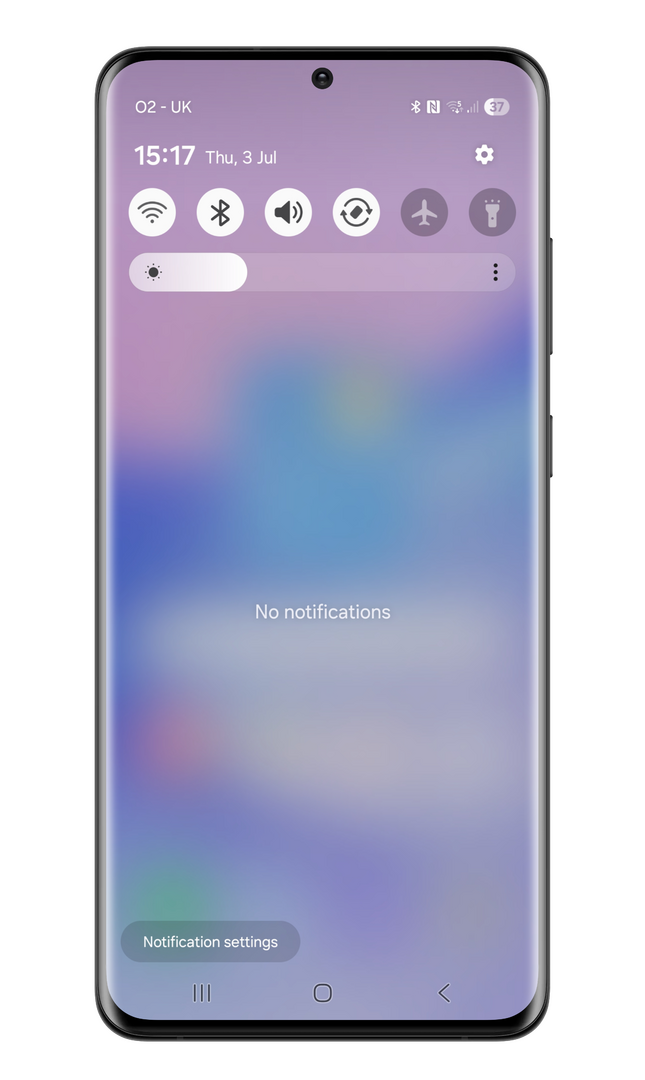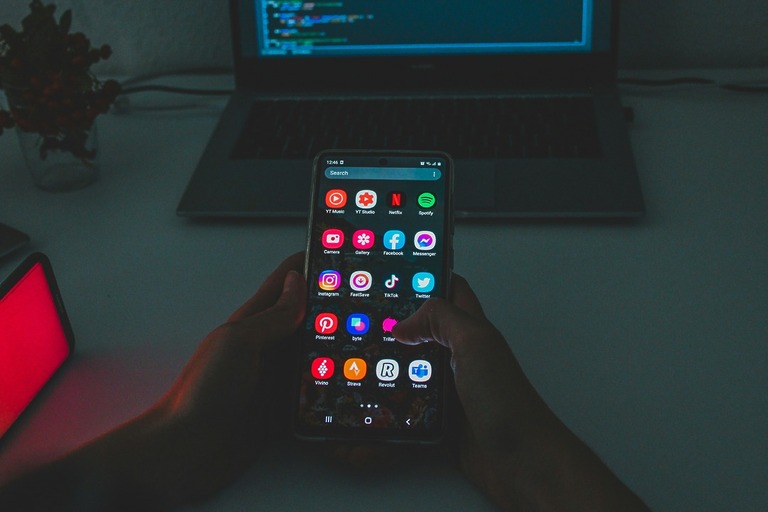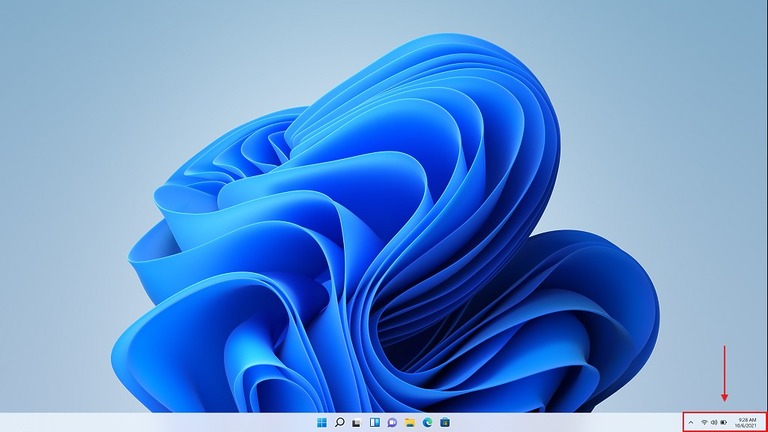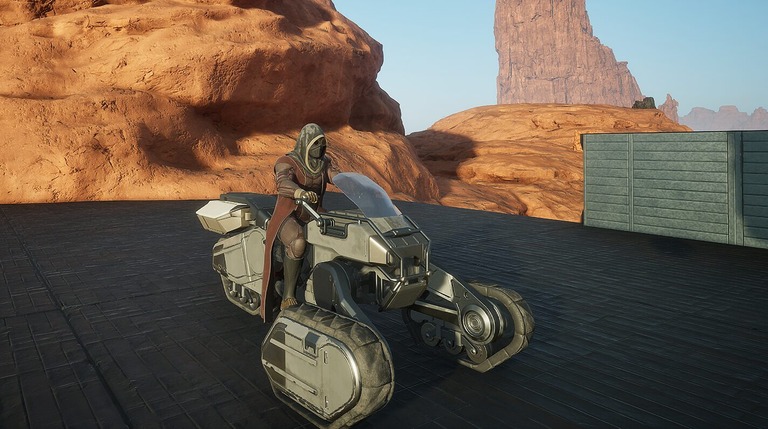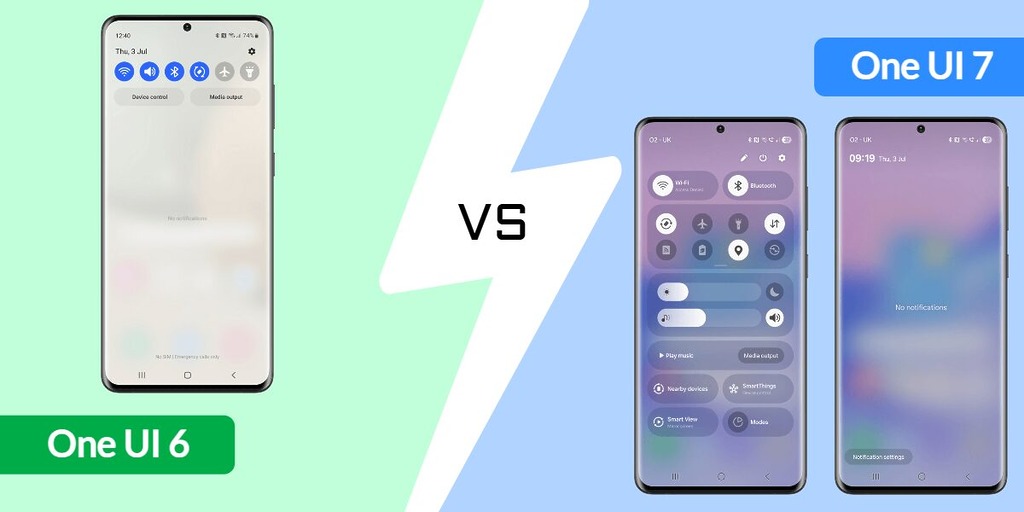
Samsung released One UI 7 in late January 2025. The One UI 7 update introduces many changes to the look, feel, and functionality. Notably, it separates the notifications and quick settings panels.
This change aims to provide more space for both quick settings and notification panels. If you miss the combined panels as many people do, especially right-handed ones who find it awkward to quickly view notifications with one hand, there’s good news. You can restore the combined notification area that existed before the update easily using the below steps!
By default, in the new One UI 7, the quick settings (on the left) and the notifications area (on the right) are displayed separately.
How to combine One UI 7 quick settings and notifications
Now that you know how to combine the notification and quick settings panels in One UI 7, you can enjoy the familiar interface. If you ever want to switch back, just follow the steps again to revert easily. Feel free to share this guide if it helped you, and check back for more Samsung tips and tricks!