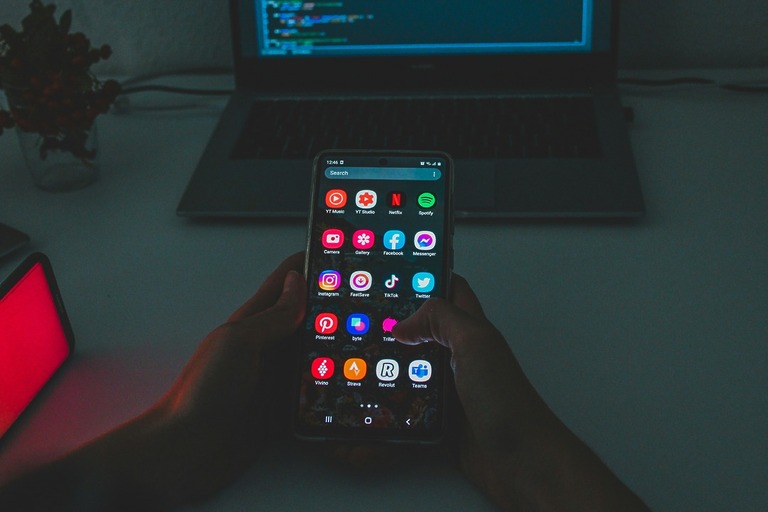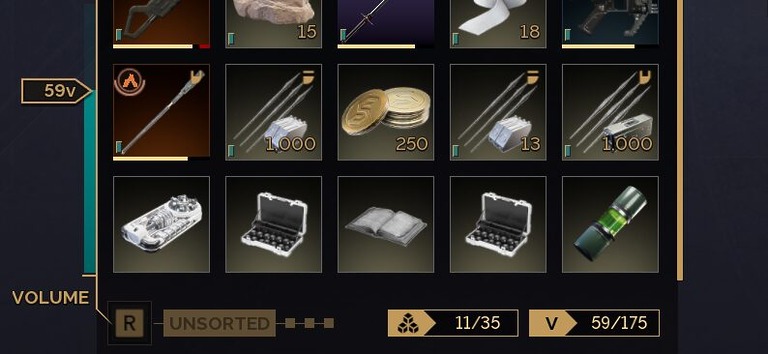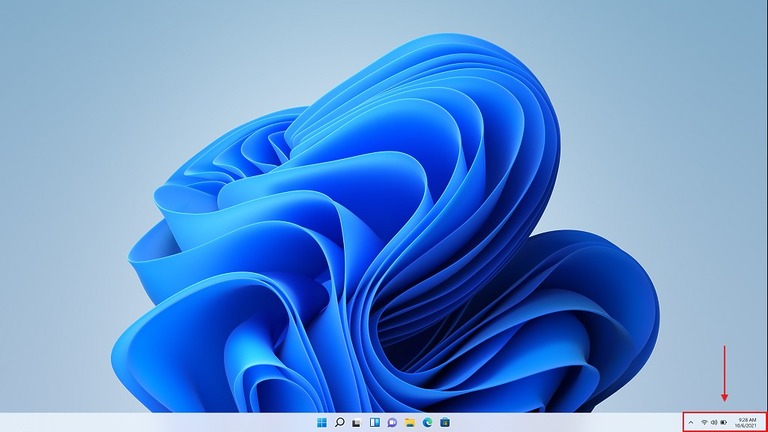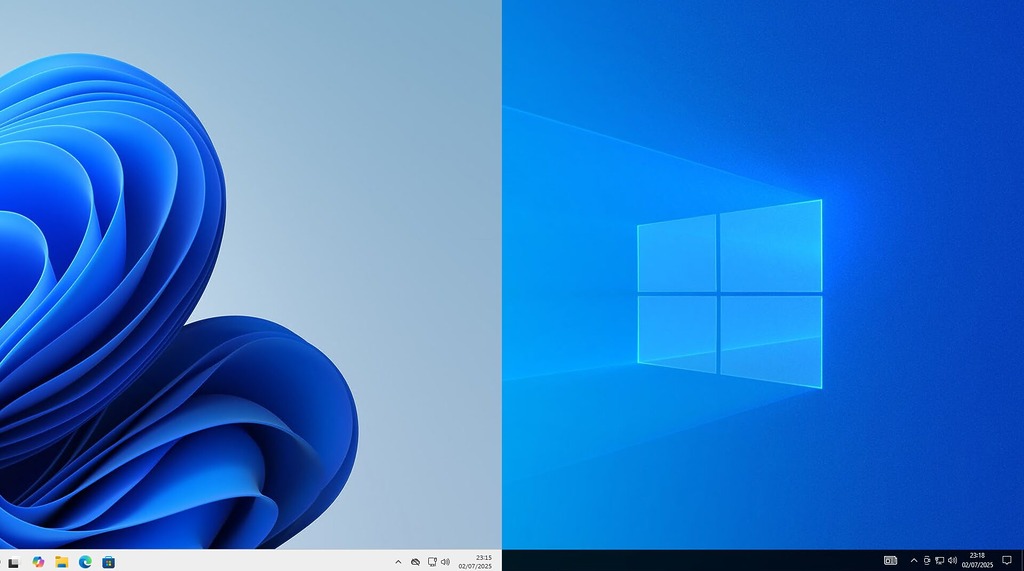
Windows 11 brings a sleek new design—but not everyone loves the centered taskbar, simplified Start menu, or modernized File Explorer. If you miss the classic look and functionality of Windows 10 or 7, you’re not alone.
StartAllBack offers an easy way to restore familiar features—no hacks or registry edits needed.
Why Bring Back the Classic UI?
Microsoft has gradually removed or changed core UI elements. With StartAllBack, you can get back:
- Taskbar labels and resizable icons
- The ability to move the taskbar anywhere
- Classic right-click menus
- A structured, fast Start menu
All in a lightweight, easy-to-use interface.
What StartAllBack Can Do for You
StartAllBack isn’t just about aesthetics — it carefully restores missing functionality that long-time Windows users have come to rely on.
Let’s start with the taskbar. One of the biggest frustrations with Windows 11 is its inflexible taskbar. StartAllBack gives you full control again: you can move the taskbar to the top, left, or right edges of your screen, shrink or enlarge the icons, show labels next to running apps, and even split the taskbar into segments with translucent effects.
You can center your task icons while keeping the Start button on the left — just like it used to be — and re-enable the ability to drag and drop files directly onto the taskbar, something Windows 11 removed by default.
The Start menu is also fully customizable. Whether you miss the layout of Windows 7 or prefer the structure of Windows 10, you can bring back your favorite style.
You can even display the system tray on all connected monitors, which can be incredibly helpful in many situations.
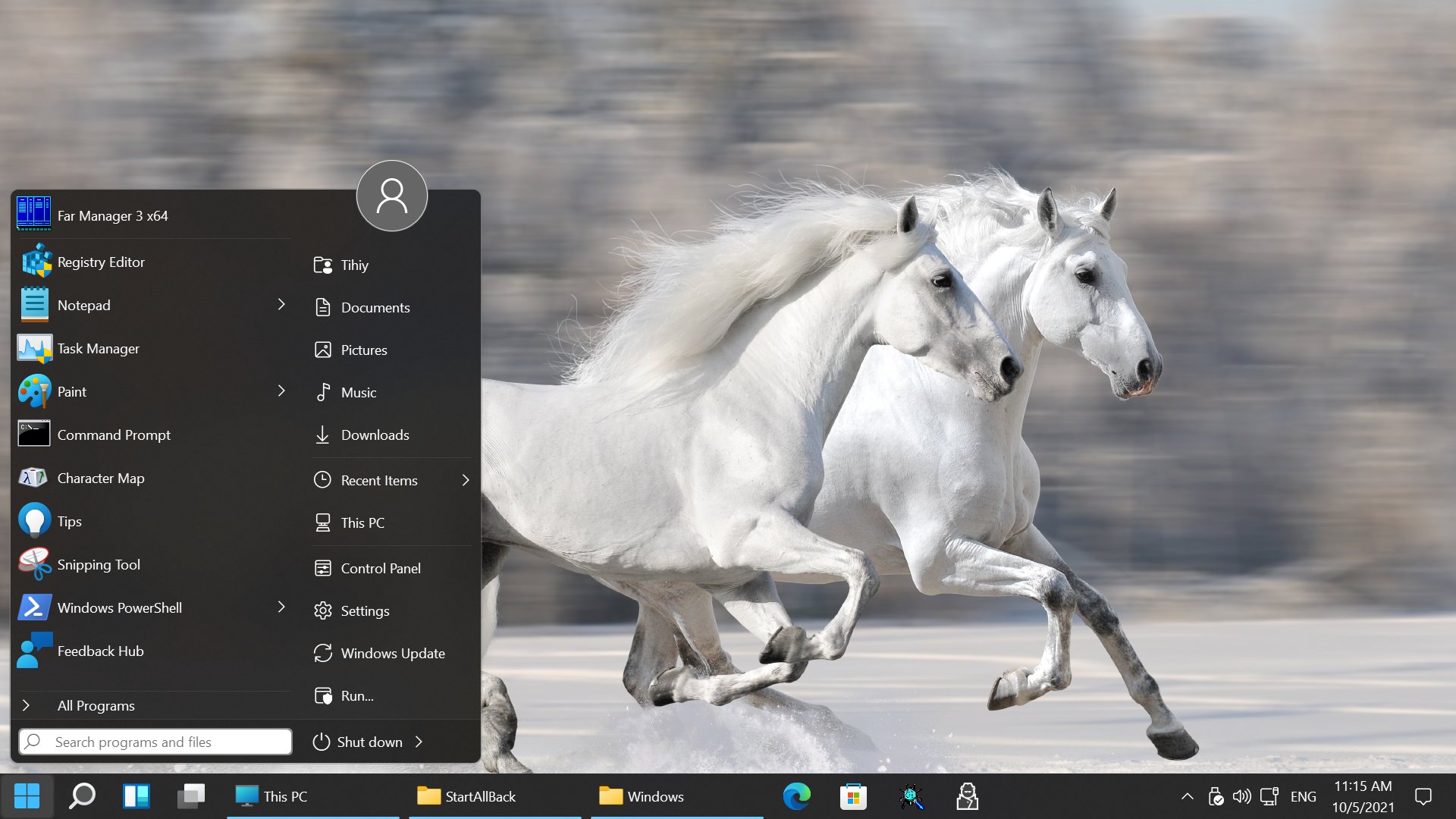
The improvements don’t stop there. File Explorer is also revamped with the return of the classic ribbon interface and a bottom-positioned details pane for quick access to file info.
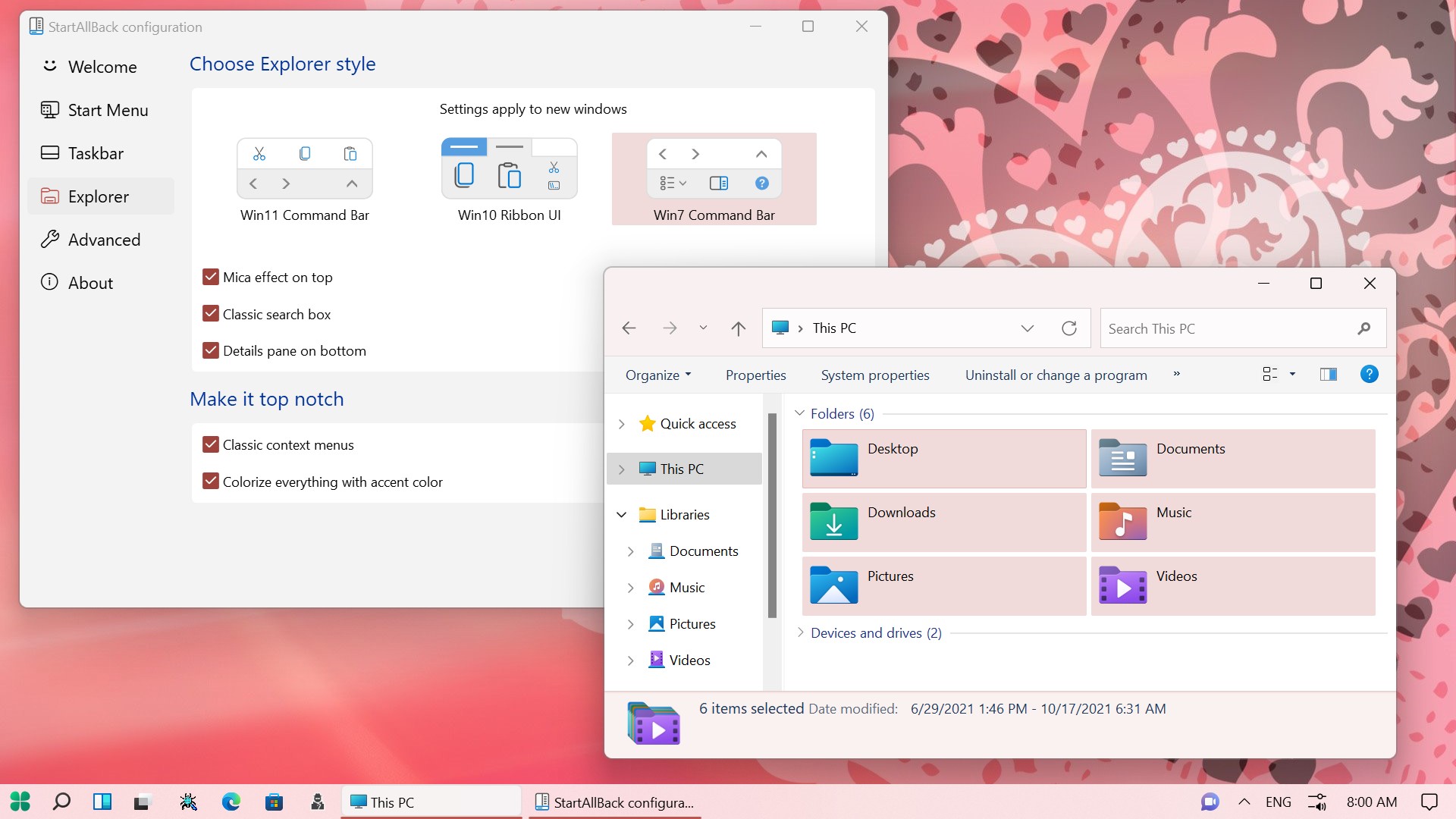
Context menus — another point of criticism in Windows 11 — are restored. With StartAllBack, you’ll get an easy toggle to switch back to the Windows 10 style right-click context menu.
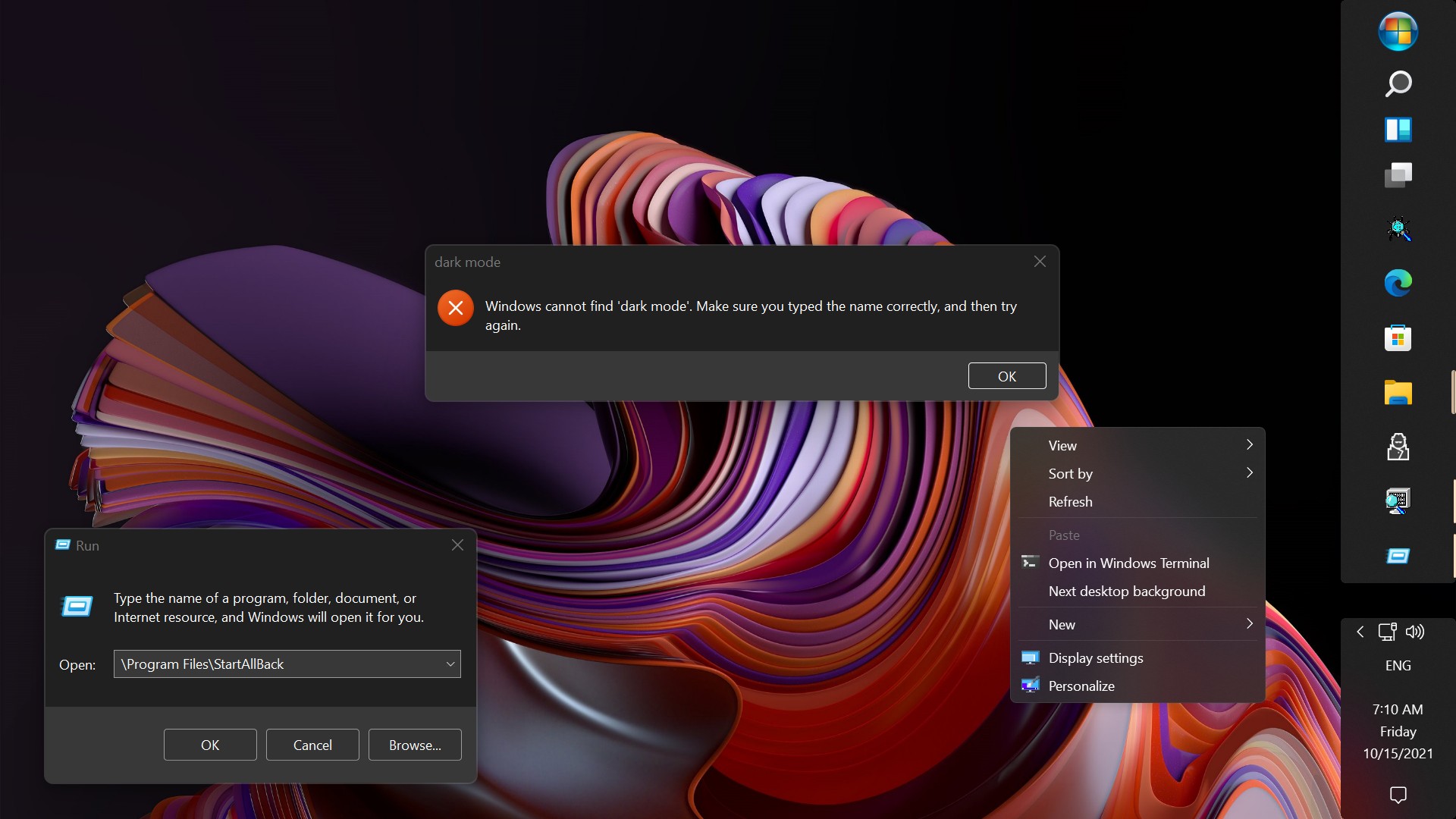
Final Thoughts
StartAllBack does more than make Windows 11 look like Windows 10—it improves it. Whether you’re a fan of Windows 7’s stability, Windows 10’s layout, or just want a faster, more customizable interface, this tool gives you control without compromising performance.
Download available at https://startallback.com