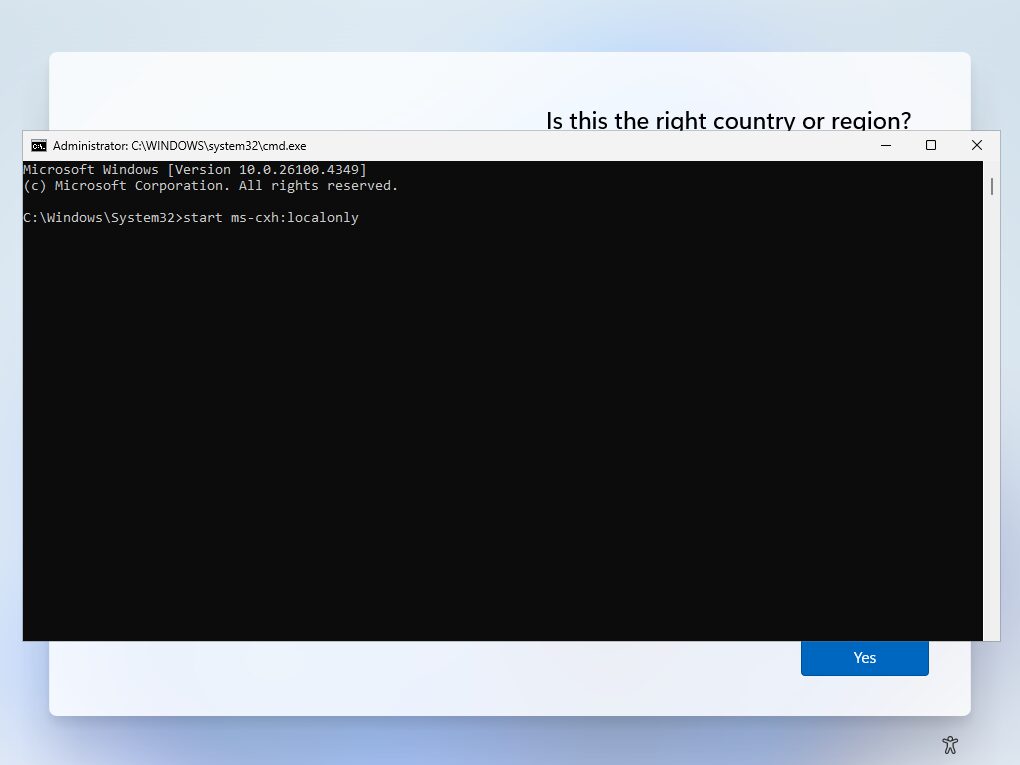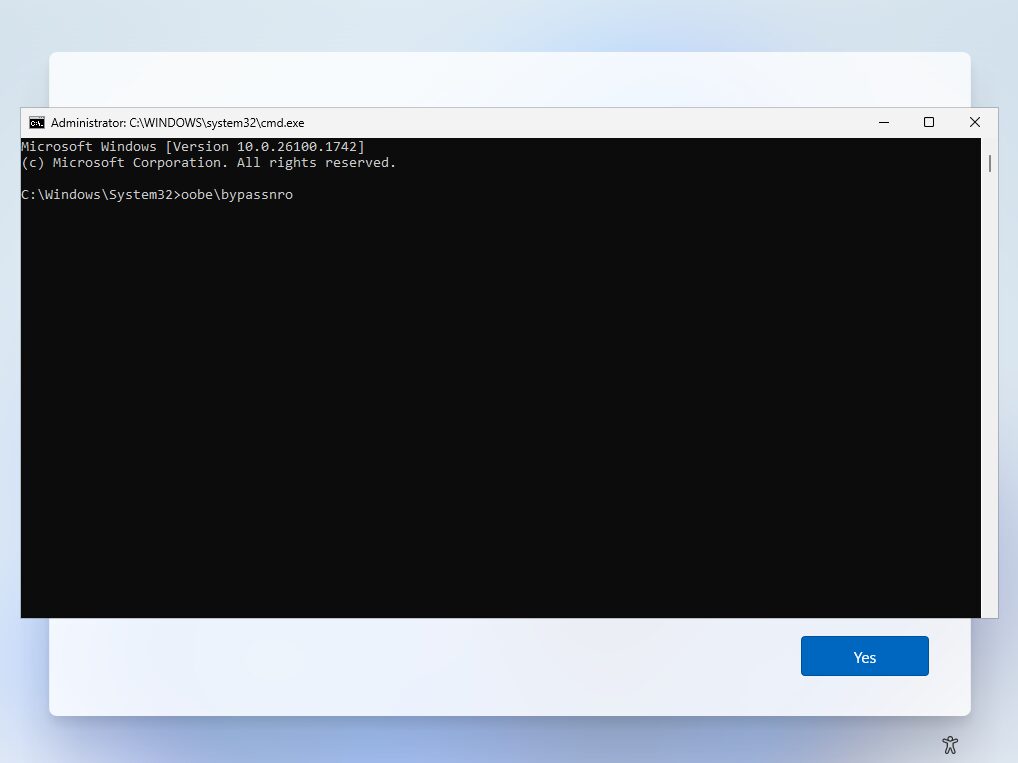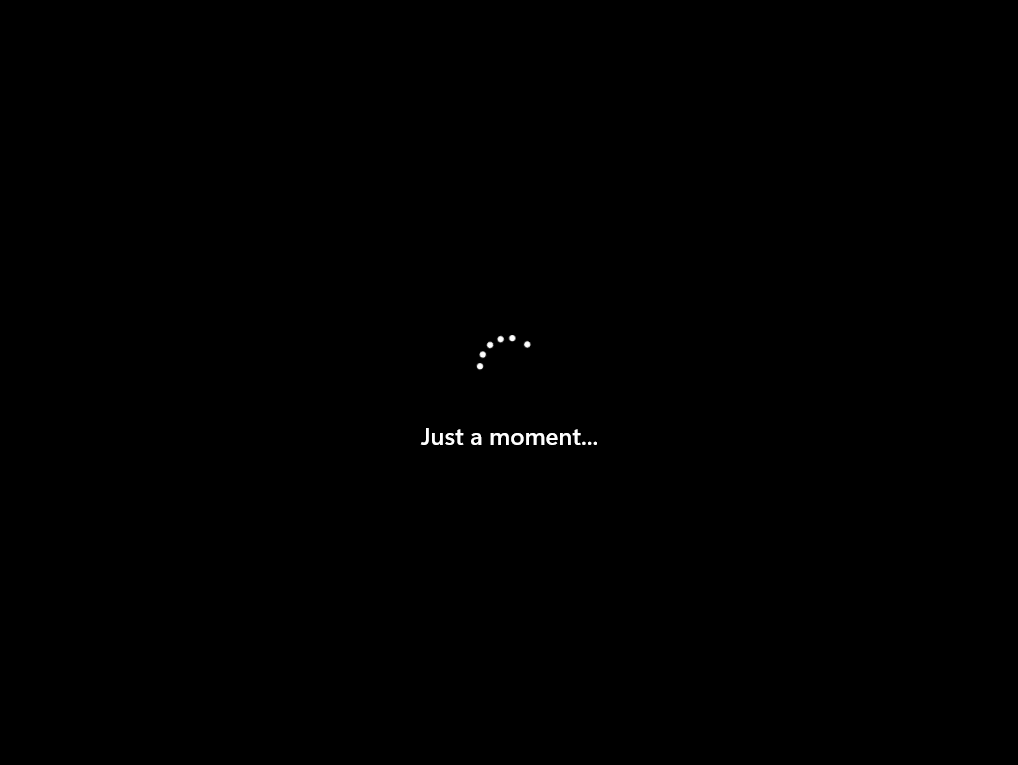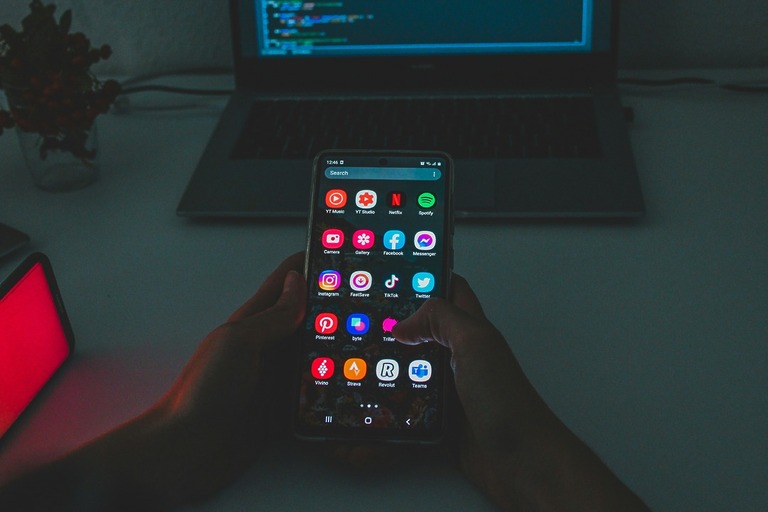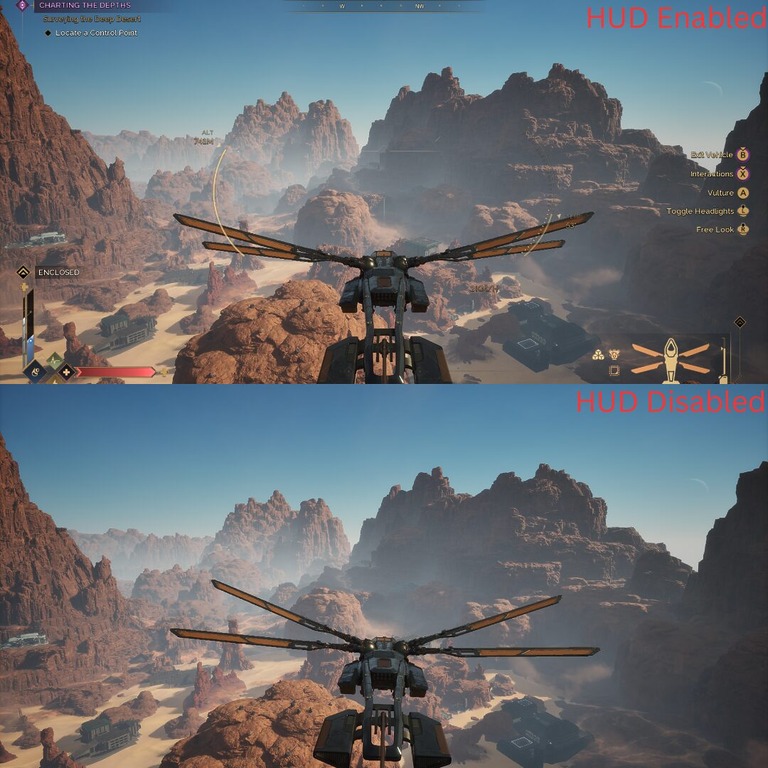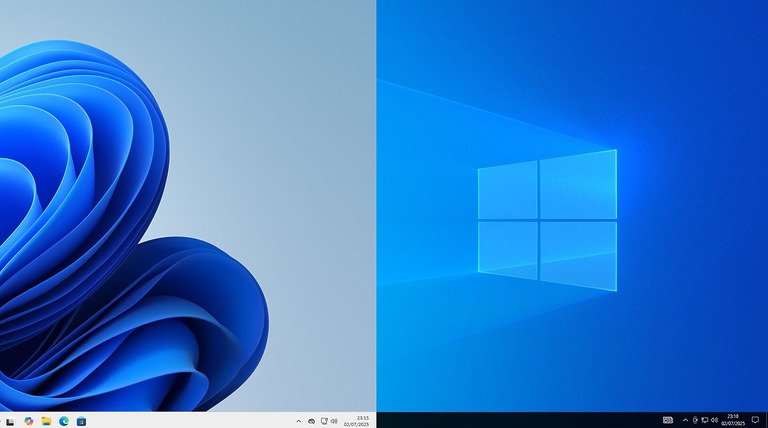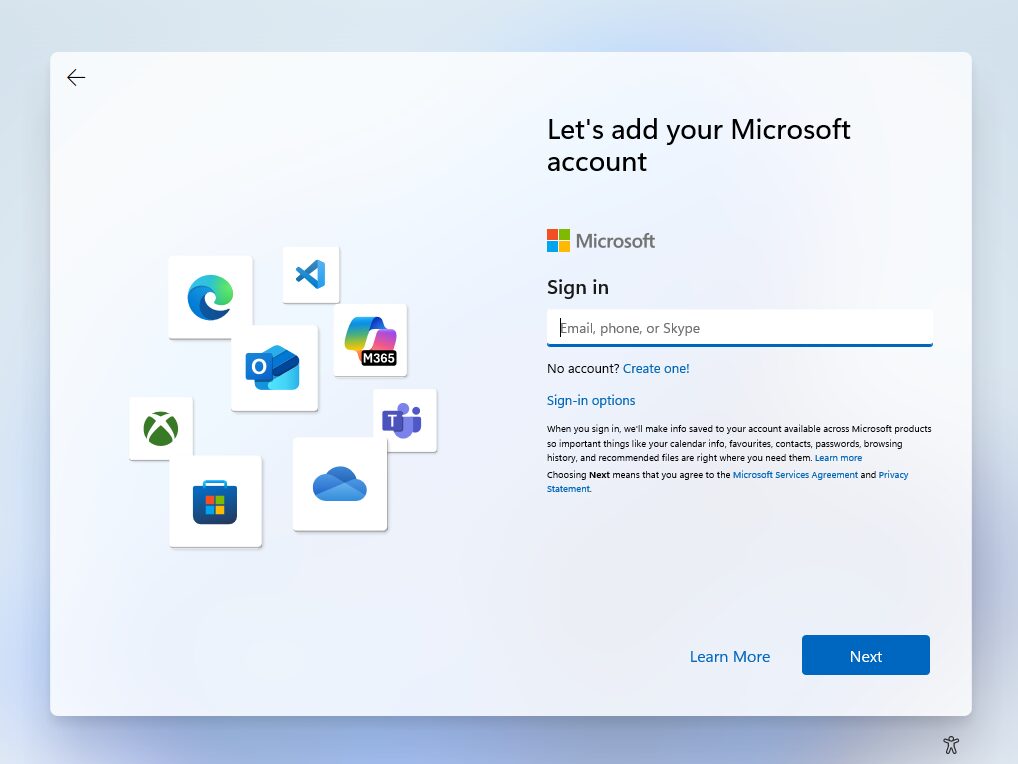
Windows 11 now forces users to set up an online Microsoft account during installation. While this might be fine for some, it’s frustrating for others—especially if you’re trying to install Windows 11 without a Microsoft account or install Windows without internet. Whether you’re setting up a test machine, a media server, or simply prefer a local account, there are plenty of valid reasons to skip the Microsoft login.
Below are instructions on how to install Windows 11 using a local account with the latest builds. If you’re using an older version, scroll down to: How to install Windows 11 24H2 and previous builds without a Microsoft account or internet further down the page.
How to install Windows 11 25H2 and onwards using a local account
This method is for the most recent Windows 11 builds and requires a single command with no need to remove the internet connection or restart the computer.
Step 1:
Once you have reached the Is this the right country or region? screen open command prompt by pressing Shift + F10.
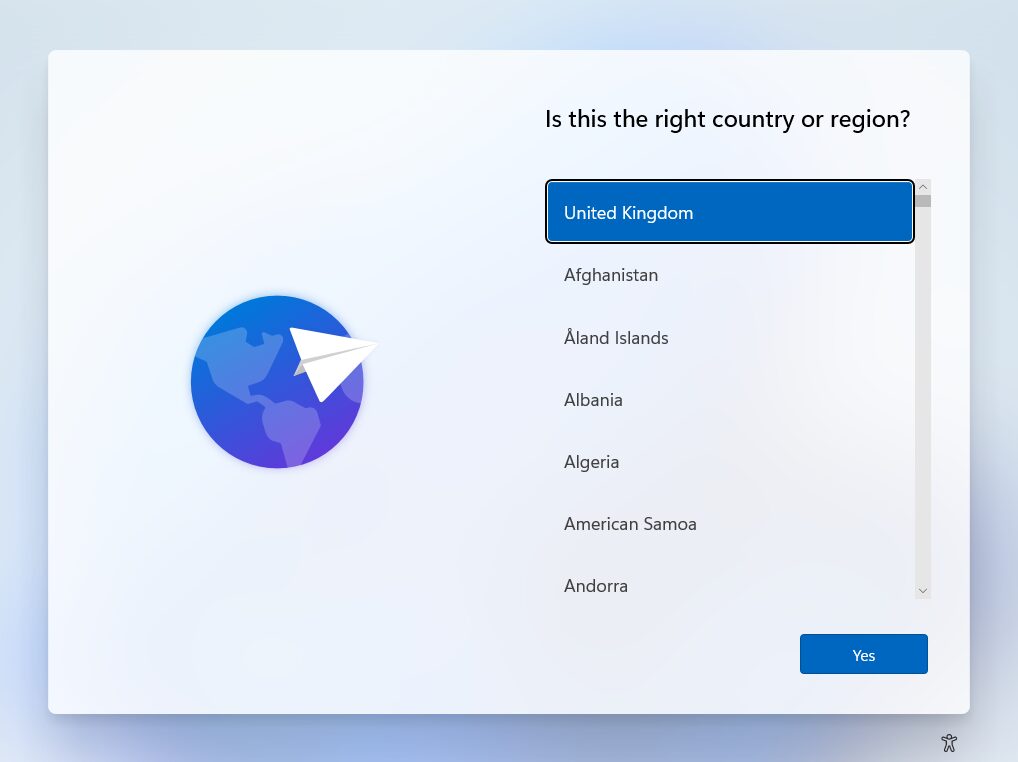
Step 3:
A new window will appear allowing you to choose your local accounts username and set a password if desired.
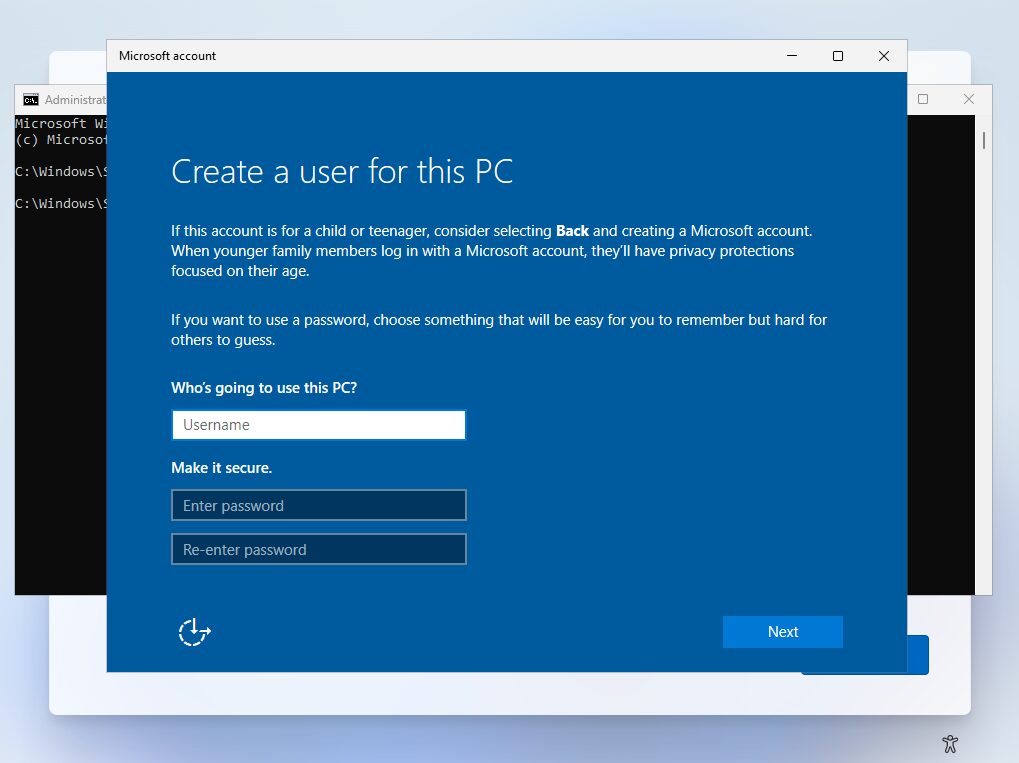
That’s it! After entering your username, you can optionally set a password—or leave the fields blank if you prefer no password. You’ll then be able to continue with the remaining installation steps as normal.
How to install Windows 11 24H2 and previous builds without a Microsoft account or internet
The method involves using two commands one that will disconnect your internet and one that will allow the use of an offline account.
Step 1:
Once you have reached the Is this the right country or region? screen open command prompt by pressing Shift + F10.
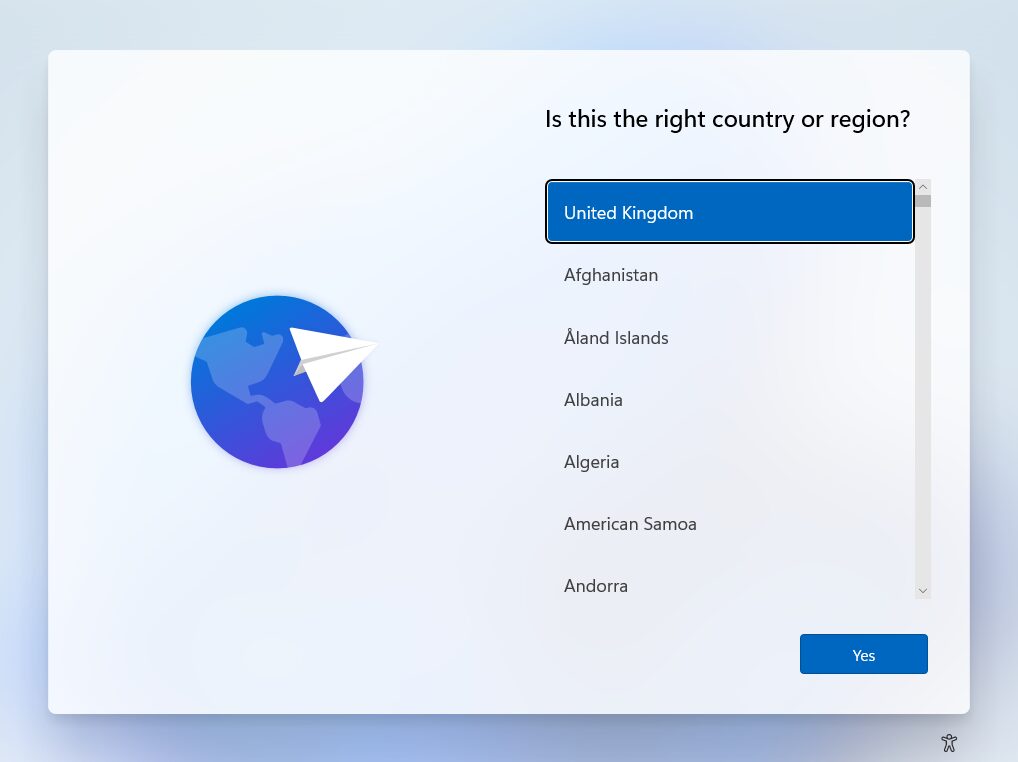
Step 3:
Press Shift + F10 again to open the Command Prompt, then type ipconfig /release and press Enter. This will disable your internet connection. Alternatively, you can unplug the Ethernet cable if that’s easier.
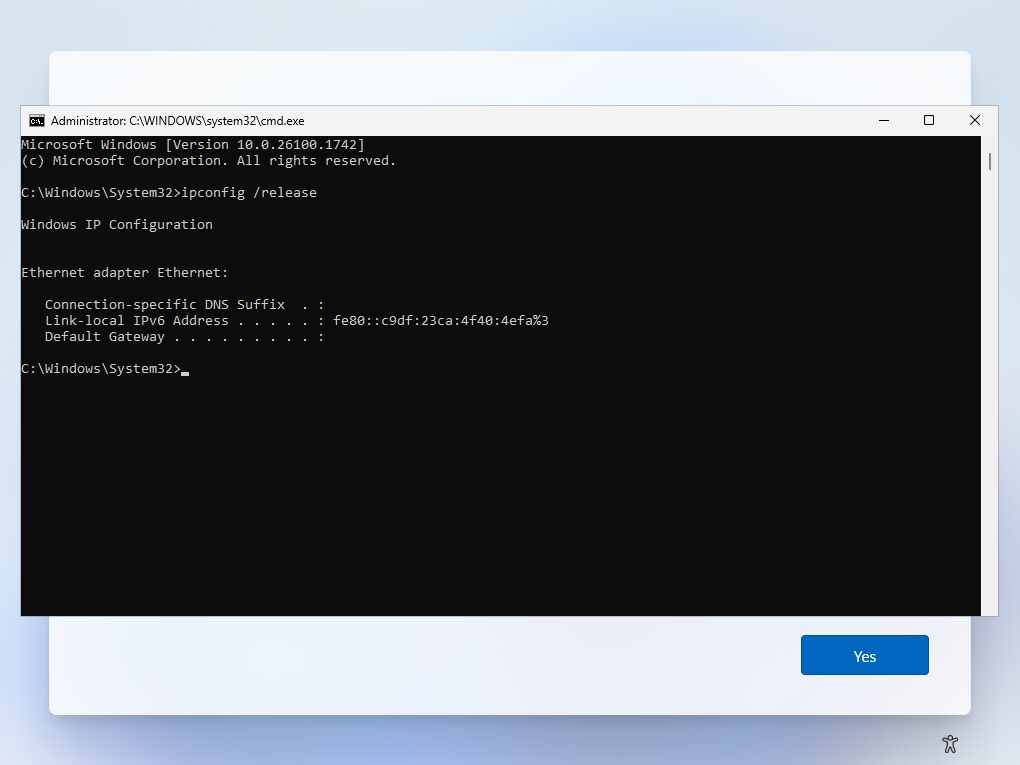
Step 4:
Now you can click on I don’t have internet and then you can enter a local account username.
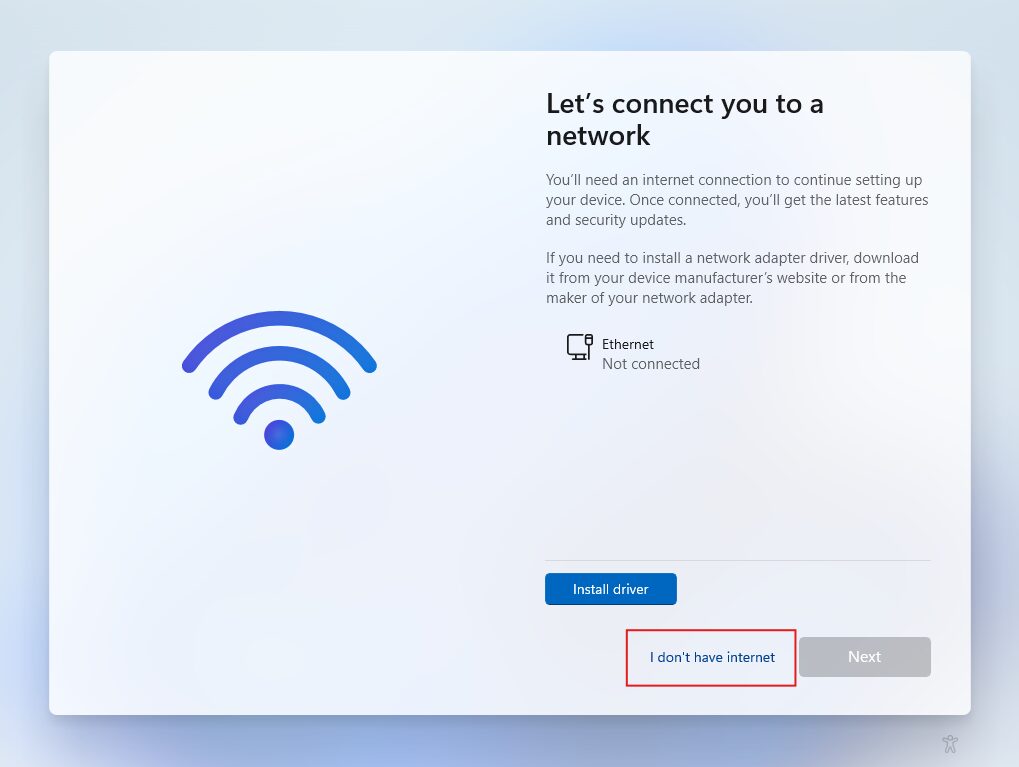
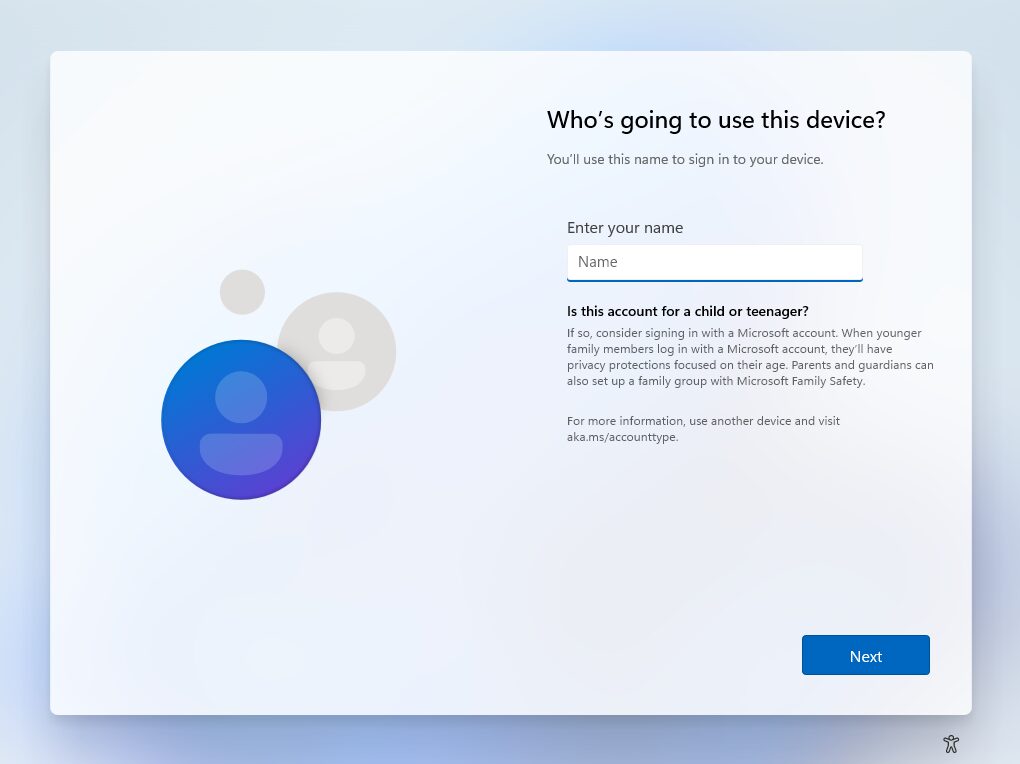
After entering your username, you will be taken to the next step where you can set a password if desired.
We hope this guide helped you install Windows 11 using a local account—without needing a Microsoft account or internet connection.
Related: How to Bring Back the Classic Context Menu in Windows 11
If you prefer the old right-click menu style from Windows 10, check out our guide to restoring it in Windows 11.