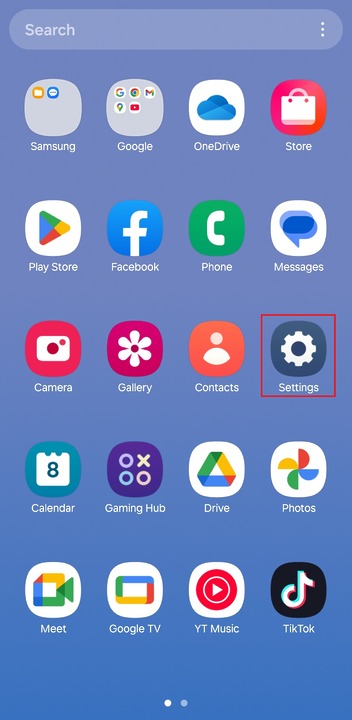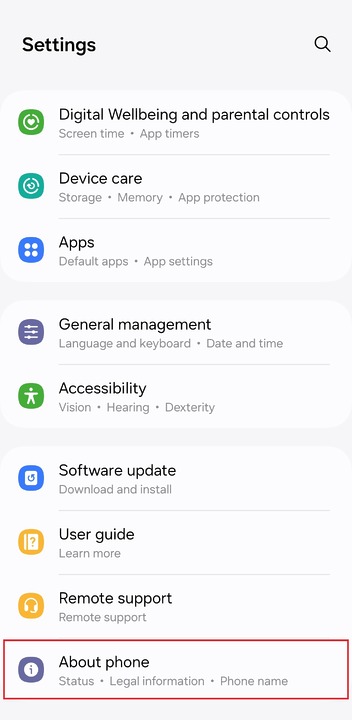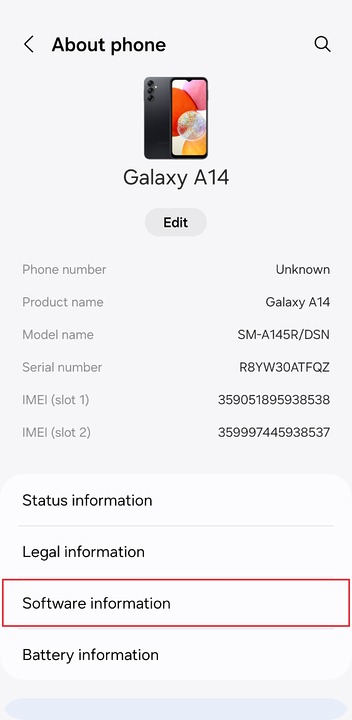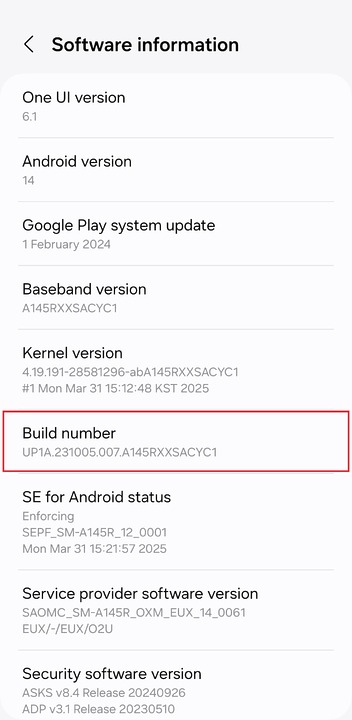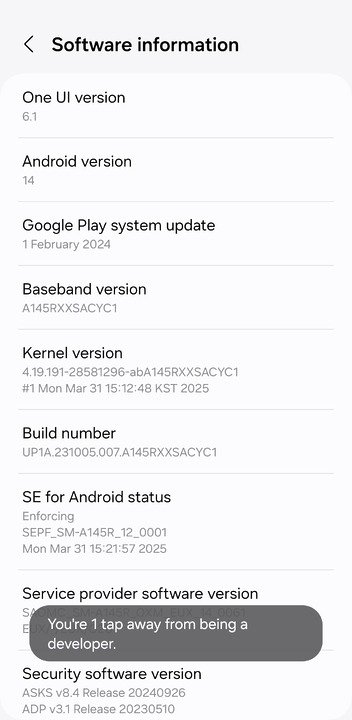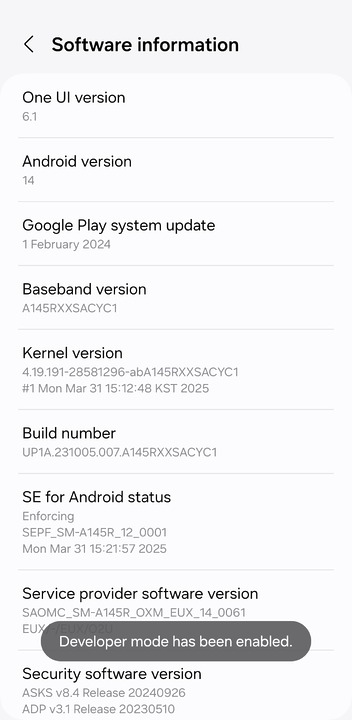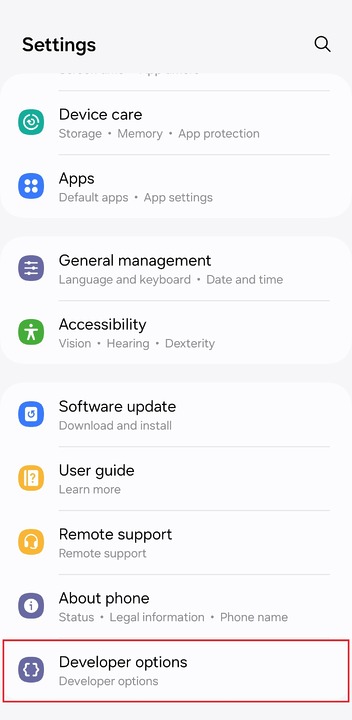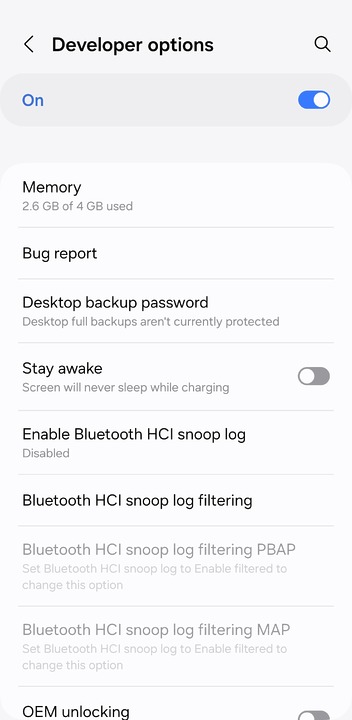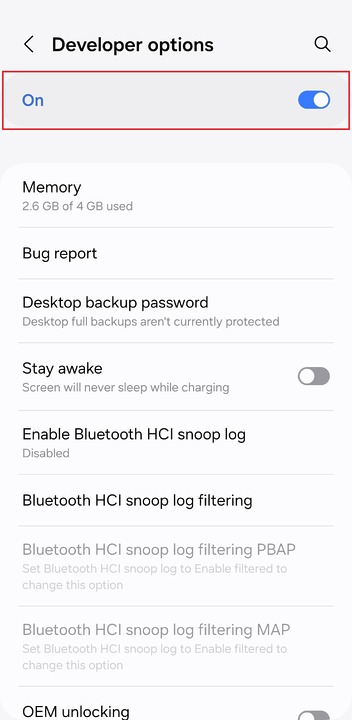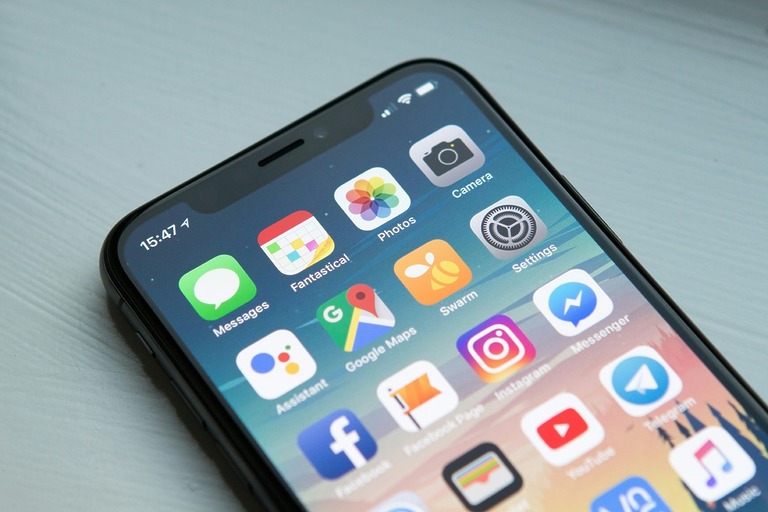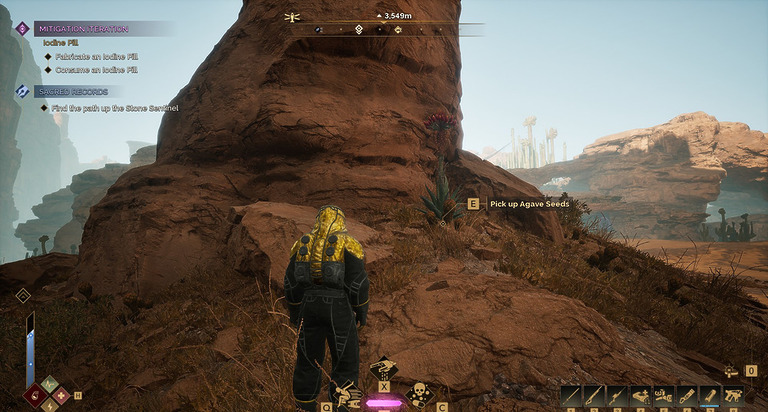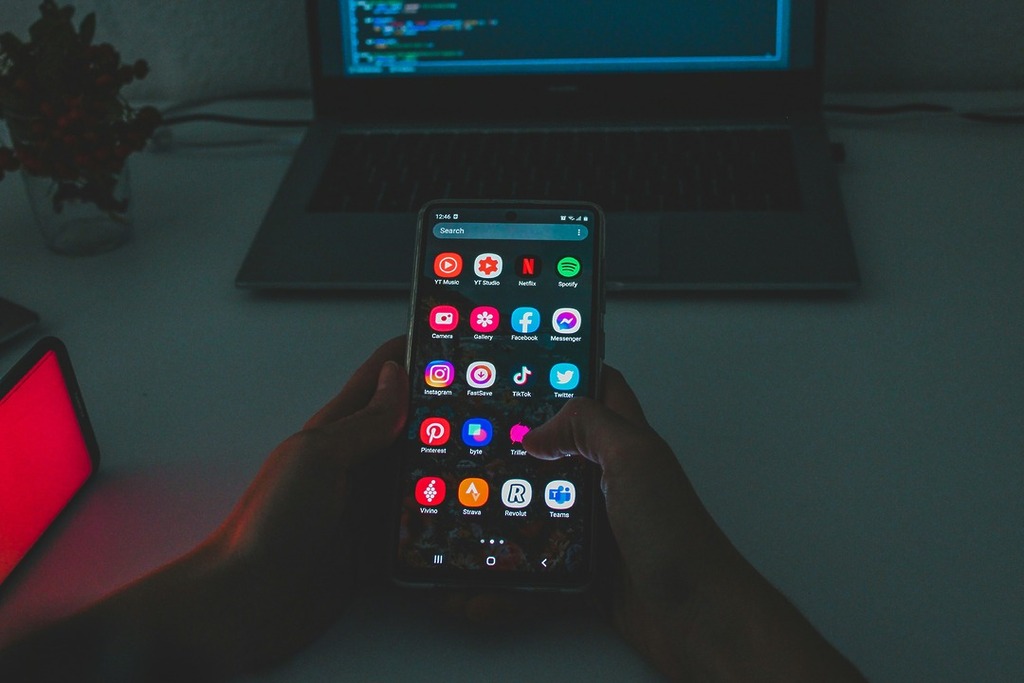
Enabling Developer Mode on Android unlocks powerful tools and settings typically hidden from regular users. Whether you’re testing apps, adjusting animations, or USB debugging, turning on developer options is easy once you know where to look. In this guide, we’ll show you how to enable Developer Mode on Android, including step-by-step instructions for Samsung, Xiaomi, and popular Android versions like Android 12, 13, 14, and even 15. We’ll also cover how to turn off Developer Mode when you’re done.
How to Enable Developer Options on Samsung Devices
Step 2:
Scroll down to Build number and tap it 7 times.
You will see a notification that counts down how many taps remaining to enable developer mode, on the fifth tap developer mode will be enabled.
Step 3:
Tap the back button 2 times to go back to Settings, scroll to the bottom of the screen and tap on Developer options.
How to Activate Developer Options on Xiaomi Devices
Step 1:
Open Settings > About phone.
Step 2:
Scroll down to MIUI version and tap it 7 times.
You will see a notification that counts down how many taps remaining to enable developer mode, on the fifth tap developer mode will be enabled.
Step 3:
Tap the back button to go back to Settings then tap Additional settings.
Scroll to the bottom of the screen and tap on Developer options.
How to Turn on Developer Options on OnePlus Phones
Step 1:
Open Settings > About phone.
Step 2:
Scroll down to Build number and tap it 7 times.
You will see a notification that counts down how many taps remaining to enable developer mode, on the fifth tap developer mode will be enabled.
Step 3:
Tap the back button to go back to Settings then tap System.
Scroll to the bottom of the screen and tap on Developer options.
How to Enable Developer Mode on Huawei/Honor Devices
Step 1:
Open Settings > About phone.
Step 2:
Scroll down to Build number and tap it 7 times.
You will see a notification that counts down how many taps remaining to enable developer mode, on the fifth tap developer mode will be enabled.
Step 3:
Tap the back button to go back to Settings then tap System & updates
Scroll to the bottom of the screen and tap on Developer options.
How to Enable Developer Mode on Sony Mobile Devices
Step 1:
Open Settings > Software info.
Step 2:
Scroll down to Build number and tap it 7 times.
You will see a notification that counts down how many taps remaining to enable developer mode, on the fifth tap developer mode will be enabled.
Step 3:
Tap the back button to go back to Settings then tap System.
Scroll to the bottom of the screen and tap on Developer options.
How to Toggle Developer Mode on Realme Phones
Step 1:
Open Settings > About phone.
Step 2:
Scroll down to Version and tap it 7 times.
You will see a notification that counts down how many taps remaining to enable developer mode, on the fifth tap developer mode will be enabled.
Step 3:
Tap the back button to go back to Settings then tap Additional settings.
Scroll to the bottom of the screen and tap on Developer options.
How to Enable Developer Options on Motorola Phones
Step 1:
Open Settings > About phone.
Step 2:
Scroll down to Build number and tap it 7 times.
You will see a notification that counts down how many taps remaining to enable developer mode, on the fifth tap developer mode will be enabled.
Step 3:
Tap the back button to go back to Settings then tap System > Advanced.
Scroll to the bottom of the screen and tap on Developer options.
How to Disable Developer Options on Android Devices
Developer options is very easy to disable, below are the steps to do so. If you would like to re-enabled developer options after disabling just follow the steps for your devices again.