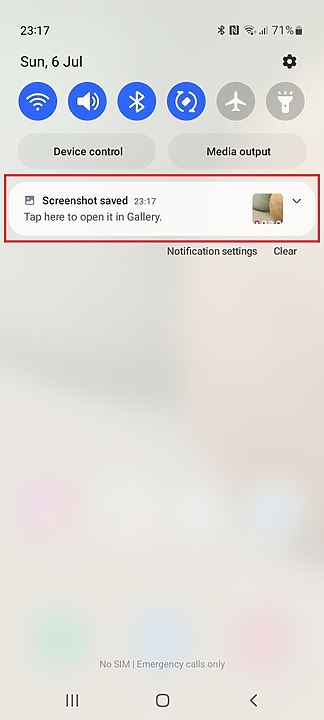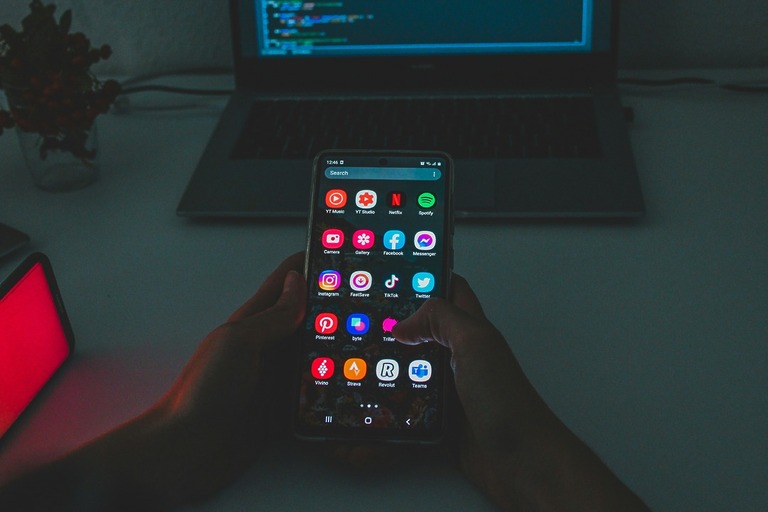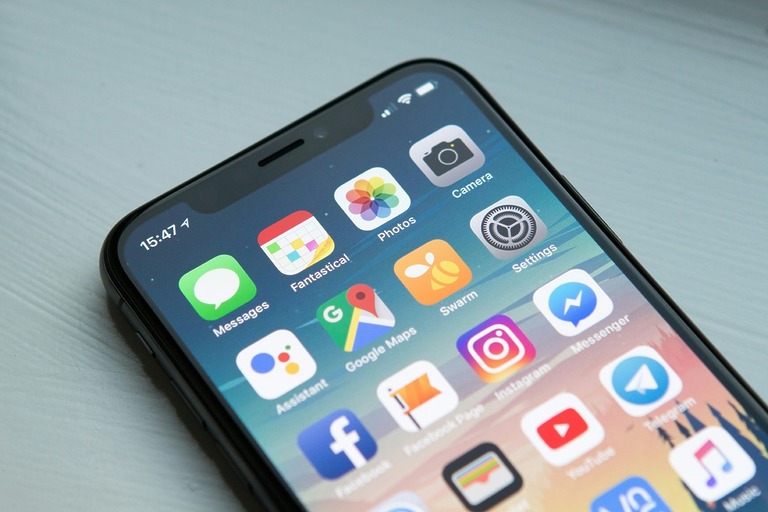Capturing a screenshot on your Android phone—whether it’s a Samsung Galaxy, Google Pixel, OnePlus, Xiaomi, Motorola, or Sony Xperia—is a quick and easy way to save or share what’s on your screen.
Capturing a screenshot using button combination
Step 1:
Hold the Power and Volume Down buttons together and a screenshot will be saved to your gallery.
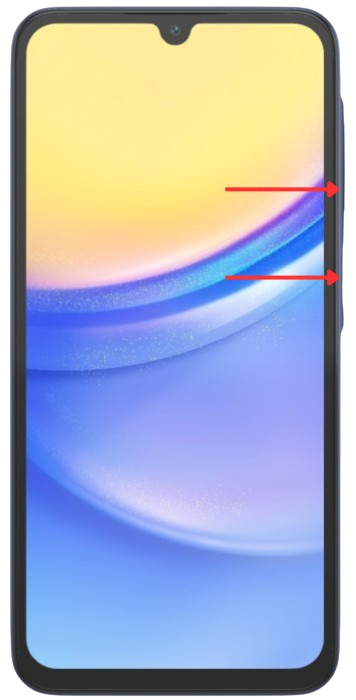
Step 2:
You’ll receive two notifications — one at the bottom of the screen and another in the notification area — both of which can be used to view or edit the image. These can differ slightly depending on your Android OS version.
Want to save your screenshots somewhere else? Many newer phones—especially Samsung, Xiaomi, and Motorola—let you change the screenshots default save location, perfect for SD card storage or better organization.
Using an iPhone? [Here’s how to take a screenshot on any iPhone model.]
On a Windows PC? [Check out our guide to taking screenshots on Windows 10 and 11.]