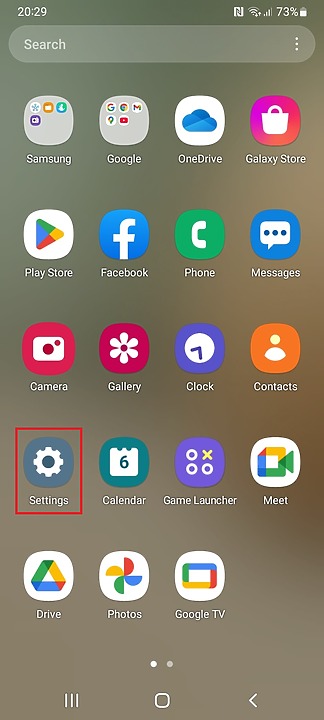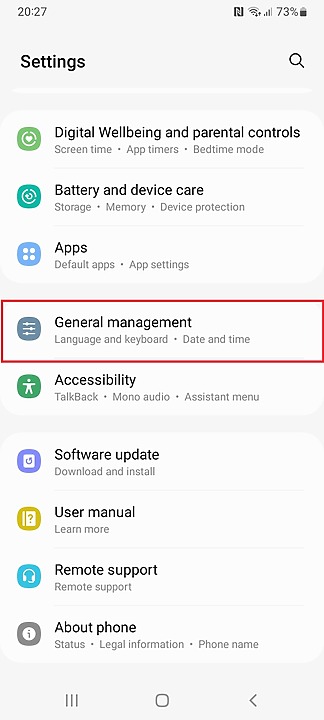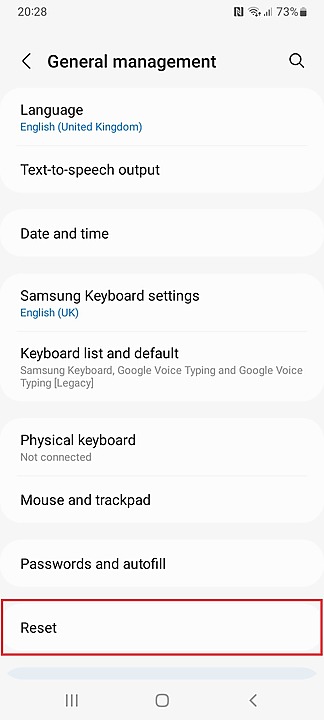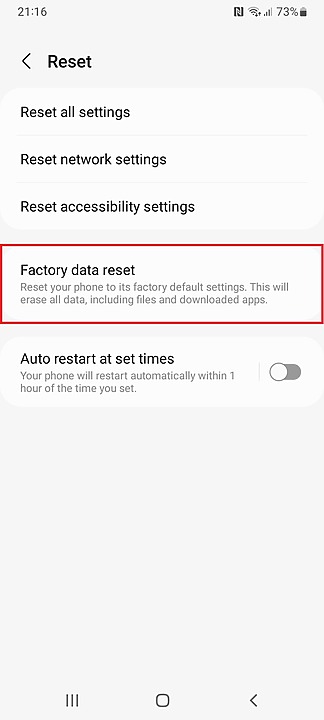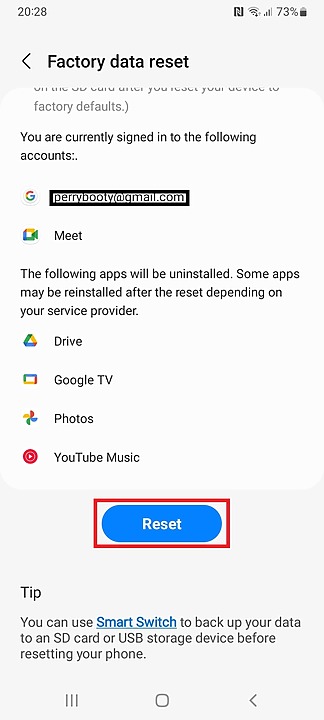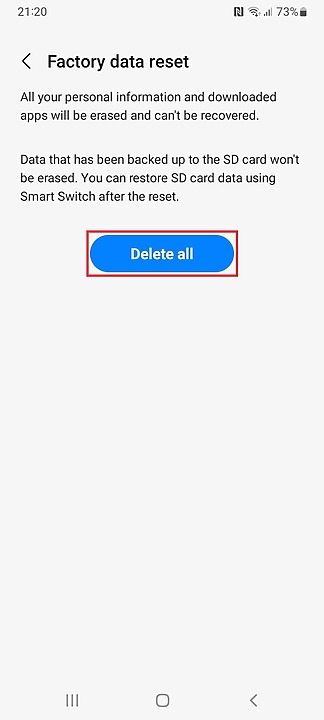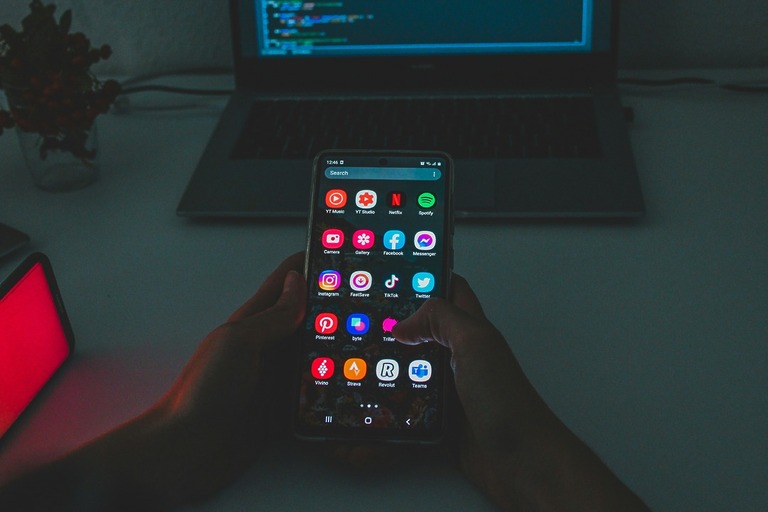If your Samsung Galaxy A15 is frozen, running slowly, or you’re preparing to sell it, performing a factory reset can help restore it to its original state. This step-by-step guide will show you how to reset your device using Android Recovery Mode. Make sure to back up any important data first, as this process will erase all personal files, apps, and settings.
Please note: If a Google account is linked to the device, you’ll need to know the account password after a hard reset. Without a password you will no longer be able to access your phone! This is part of Google’s Factory Reset Protection (FRP) security feature. To avoid this, remove your Google account from the phone before resetting it if possible.
How to Hard Reset Samsung A15
Step 1:
- Power off your Samsung Galaxy A15.
- When the power menu appears, tap Power off.
- Press and hold the Power button for about 5 seconds.
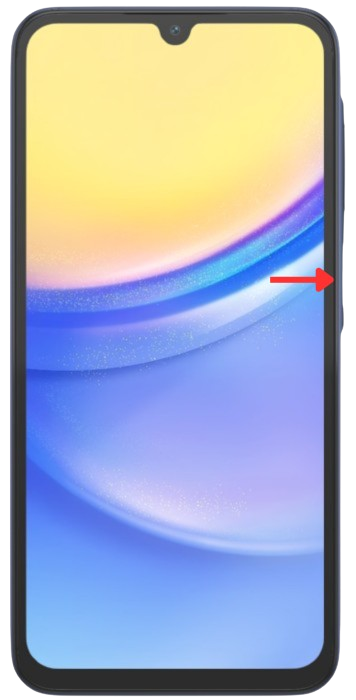
Phone Locked? – Follow the below steps.
- Hold the Power button and Volume down button at the same time until the device reboots
- When the device reboots reboots continue to step 2 without releasing the Power button.
Step 2:
Enter Recovery Mode.
- Press and hold both the Power and Volume Up buttons at the same time.
- When the Samsung logo appears, release both buttons.
- After a few seconds the Android Recovery screen will appear.
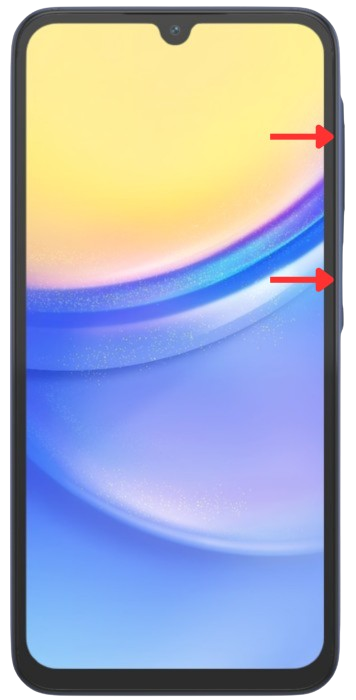
Step 3:
- Perform the factory reset.
- Use the Volume Down button to scroll to Wipe data/factory reset.
- Press the Power button to select it.
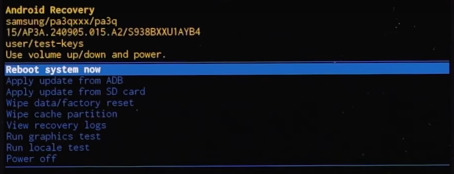
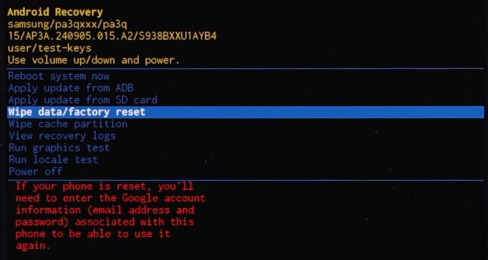
On the confirmation screen, scroll down to Factory data reset and press the Power button again to confirm.
How to Factory Reset Samsung Galaxy A15
This will erase all settings, data, and accounts on your device—including any Google accounts you’ve added—so there’s no need to remove them manually. You won’t be asked for your Google account password after the reset.
Step 3:
Tap Reset at the bottom of the screen. You’ll be prompted to enter your current PIN. After that, you’ll see a final confirmation screen—tap Delete all to begin the reset process.